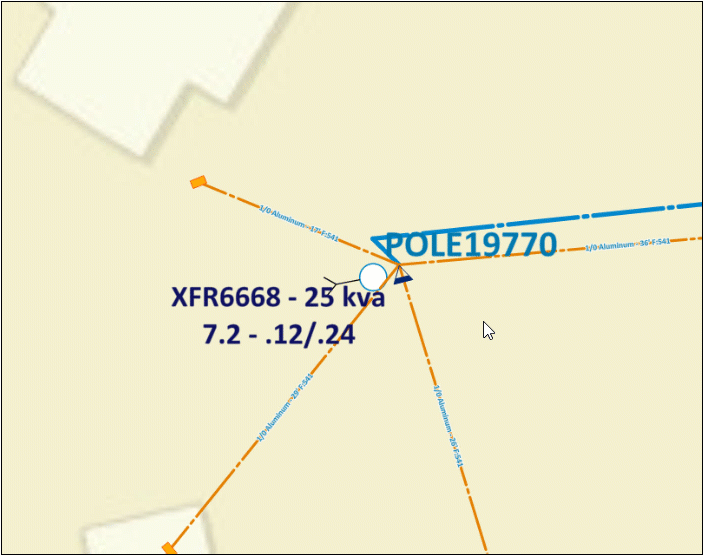Move Label and Change Label Style
The application has built in conflict and alignment tools to reduce the occurrence of label overlaps. However, there are still times when you need to move a label to improve the clarity of the map. In this cases, you can right-click the component and choose to Move Label.
-
The Move Label tool only moves labels being generated within the application itself. As discussed in the Label Configuration topic, your company might also have labels embedded within the base Design Style or basemap. The Move Label tool does not interact with these “embedded” labels.
-
You can use the Move Label tool in the Design tab or the Print tab.
-
If you move labels in the Design tab before adding a page to your Print Pages pane, the map on that page respects those label placements. In other words, when you add a new page in your Print Pages pane, the map on that page reflects all previously-moved labels in the Design tab. However, after adding the page in the Print Pages pane, the labels no longer sync between that page and the Design tab. At that point, moving a label on the printable map does not also move it in the Design tab, and vice versa.
-
To move a label, follow these steps:
-
Right-click the component whose label you want to move.
-
On the click wheel, choose Move Label.
-
Notice the label follows your cursor.
-
Also, notice you can press A and Z to change label style. The A and Z hotkeys cycle through other existing label styles. It previews what the label will look like and also displays the name of the label style.
-
Once satisfied with the position and style, click once to place the label.
TIP: You can Undo and Redo label movements.
Good to Know
When you move a label, technically you are creating a moveable and independent graphic of the label. This means, if you want to move the label again, you no longer right-click the component and choose Move Label. Instead, you right-click the label and just choose Move. Further, if you want to Hide the label, you no longer right-click the component and choose Hide Label. Instead, you right-click the label and choose Hide Label.
Further, if you want to revert the label back to its original position (and, it is too late to use Undo), you can right-click and Delete the label you moved. Then, right-click the component and choose Show Label. This creates a new label in the original position and style.