Connection Conflict Resolution
Use the Connection Conflict Resolution tool to display and resolve conflicts among fiber connections within a versioned SDE geodatabase. Use Connection Manager to create and edit connections between fibers and between fibers and equipment. In a versioned SDE geodatabase, connection conflicts can occur when two or more users edit connection information (using Connection Manager) for the same database feature from different database versions. When this occurs, you can use the Connection Conflict Resolution tool to display a list of all conflicting connections. The tool allows you to choose which connections to save and which connections to delete in order to resolve the conflicts.
Access the Connection Conflict Resolution tool in the following ways:
-
Click the Connection Conflict Resolution
 button on the Fiber Manager toolbar. You may need to
add it to the toolbar. The Fiber Connection Conflict Resolution
window displays a list of all fiber connection conflicts.
button on the Fiber Manager toolbar. You may need to
add it to the toolbar. The Fiber Connection Conflict Resolution
window displays a list of all fiber connection conflicts. -
If you have started editing and then attempt to select a feature using Connection Manager, the Fiber Connection Conflict Resolution window automatically displays if the selected feature contains conflicts. You cannot edit its connections until the conflicts are resolved.
The following example depicts a splice point in which two fiber optic cables are connected. Editor 1 (Liam) is editing the connections contained within this splice point. Editor 2 (Zoey) is using a different database version, but she is also editing connection information for this same splice point and at the same time as Liam. Both save their edits and quit for the day. Zoey posts her edits to a common parent version of the geodatabase. Zoey's edits now need to be reconciled into Liam's data version.
The following day, Liam attempts to select this same splice point while using Connection Manager. The connection data for this splice point is in conflict due to Zoey and Liam's previous day's edits. After selecting the splice point, the Fiber Connection Conflict Resolution window appears with a list of connection conflicts. Connection Manager cannot be used to edit this splice point's connections until these conflicts are resolved.
This example focuses on the first of several columns in the window. Connections are displayed in rows. Each row contains the cable name, buffer tube color, and fiber number for both sides of the connection.
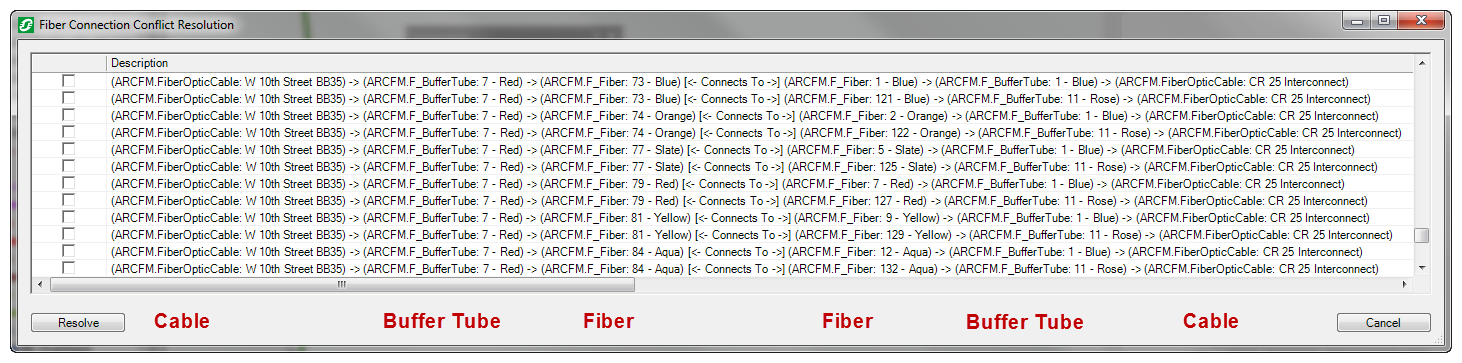
The first two rows shown below indicate two conflicting connections for the blue fiber in the red buffer tube of the BB35 cable: one editor connected it to the blue fiber in the blue buffer tube of the CR 25 cable, and the other to a blue fiber in the rose buffer tube of the same cable. By checking the box for a row, the Connection Conflict Resolution tool highlights the checked row in blue and rows that conflict with the checked (blue) row in yellow.

You can select and deselect rows to discover where conflicts exist and decide which connections to keep. When the time comes to use the Resolve button, Fiber Manager saves connections described in selected rows and deletes those described in deselected rows.
Non-highlighted rows still contain conflicts. When you move on to check the box of a row unrelated to the previous conflict, the Connection Conflict Resolution tool highlights previous conflicts in dark gray (indicating it was marked earlier to be saved), and light gray (indicating it was marked earlier to be deleted).

You can use Connection Manager to edit connections only after resolving all conflicts.
