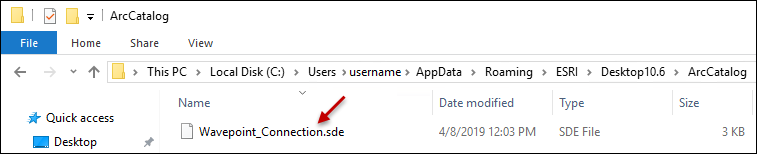Create an .sde Connection File
In the next configuration help topic, you register the data with ArcGIS Server. Data registration informs ArcGIS Server how to locate the source data, which in this case, is an .sde database connection to your Fiber feature classes and tables. So, in this step, you create (or verify) the connection that is used for data registration.
- Open ArcCatalog.
- In the Catalog Tree, expand the Database Connections folder.
- Double-click Add Database Connection.
- In the Database Connection dialog, populate the Database Platform and Instance fields, pointing to your Fiber Manager database.
- For the Authentication Type, ensure you authenticate using the credentials of the data owner of the Fiber feature classes and tables. The data owner varies by customer, so the image below is just an example.
- Check the box to Save user name and password
- Click OK.
- After the connection is created, locate it in the Catalog Tree > Database Connections folders. If you do not see it, press F5 to Refresh the Catalog Tree.
- As an optional but recommended step, rename the connection you just created to a user-friendly and descriptive name. The name is up to you, and the following image is just an example.
- Verify you see the same connection file in the ArcCatalog folder. To do so, navigate to C:\Users\username\AppData\Roaming\ESRI\Desktop10.6\ArcCatalog, and ensure you see the .sde connection file with the same name you chose in the previous step. This is the connection file you use to register your data in the next help topic.
- As stated in the previous step, you use this connection file to register your data in the next help topic. If ArcGIS Server is located on the same machine with which you just created and saved the file, there is nothing more to do on this topic. However, if ArcGIS Server is located on a different machine, save the .sde file to a location that is accessible by the ArcGIS Server machine.