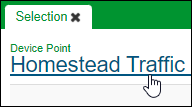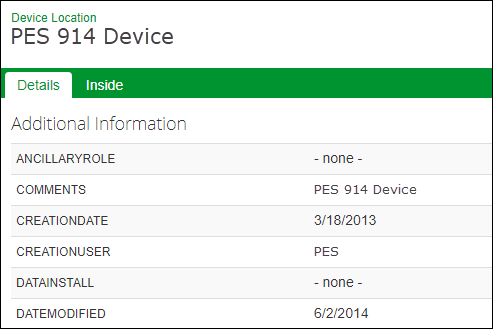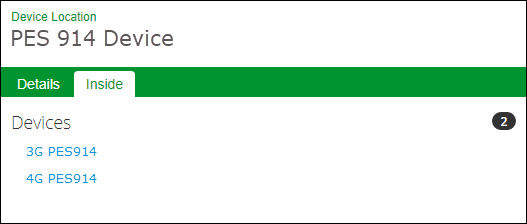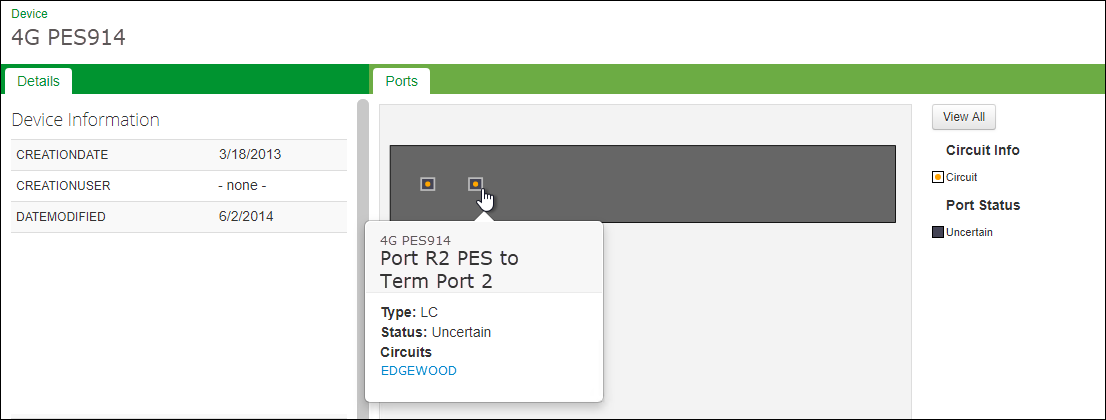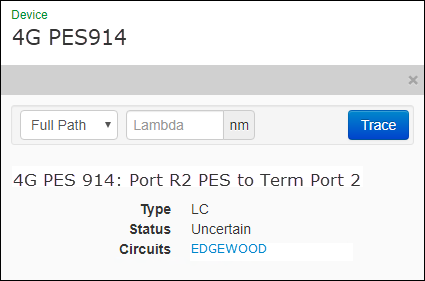Device Locations
This topic pertains to device locations that are fiber components with a physical point on the map. They are most typically a terminating location in the network to which service is provided.
In your GIS data model, devices might also be modeled as non-spatial tables that are related to spatial features such as patch locations or splices. If so, you find information about such devices by locating the parent, physical patch location or splice.
After locating a physical device, Wavepoint provides two tabs: Details and Inside.
Details
Inside
The Inside tab contains a list of devices at that location.
Click the name of the device to view its attributes and see a visualization of the device itself.
The Details tab appears in the left pane with more information about the device. To the right, the Ports tab contains the representation of the device.
After clicking the device, you can:
-
Use your mouse cursor to pan around the device.
-
Hover over a port to view more information including type, status, and circuits.
When you click a port, the left pane displays the same details for the port including type, status, and circuits.
After clicking a port, you can: