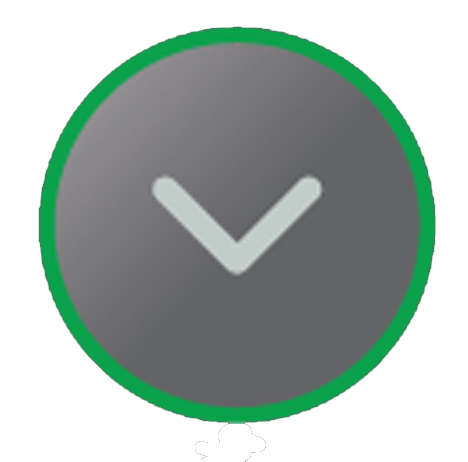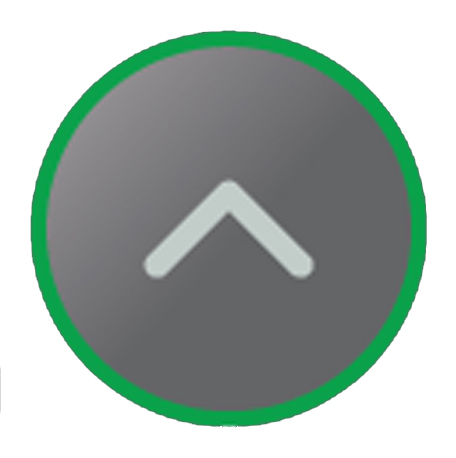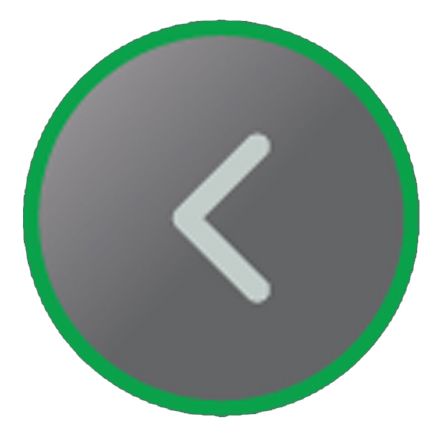Diagnostics (Diag) screen menus
The meter’s display screen and buttons allow you to navigate to the Diag.
To view Diag screens, follow these steps:
- From the Home page, use Up or Down button to navigate to Maintain.
- Press OK.
- Use Up or Down button to navigate to Diag.
- Press OK.
- Press the Down button to navigate to the next Diag screen.
- Press Left button to exit.
PM1130H / EM6438H meter Diag menus
Below is the list of Diag parameters that are displayed on the meter screen.
Diag parameters
| Screens | Description |
|---|---|
|
All LED on |
On entering Diag screen, all LED on the front panel light up. This indicates that the front panel LED and display are operating correctly.
|
|
Serial number |
Displays the meter serial number, for example SL1200005174. NOTE: Ensure you have your meter’s serial number information available
while contacting Technical Support for help.
|
|
Meter Model |
Displays the meter model number. |
|
OS version |
Displays the operating system version number, for example OS 1.00.0. |
|
RS version |
Displays the reset (boot code) version number, for example RS 1.00.0. |
|
Diagnostics error code |
Displays the error codes of the meter for diagnostics. For example: 0041 is the error code for Over-Running energy pulse output. |
|
Communication error code |
Displays the communication errors of the meter. |
|
ID, BAUD, Parity |
Displays the unit ID, baud rate, and parity values of the meter. |
|
Meter On hours |
Displays the meter on (auxiliary / control power ON) duration. |
|
Power interruptions |
Displays the power interruptions counter. |
|
Setup edit * |
Displays the number of setup edit performed. |
|
Last edit time * |
Displays the last edit time of setup edit. |