Dashboards
A dashboard is a data visualization of a selected group of assets that uses widgets to give users a lot of information at a glance. The dashboard editor lets users configure these widgets to show specific asset data. Each widget added to the dashboard represents one piece of the overall data picture. Current state widgets show the selected assets at given points in time such as tables, bar charts, and histograms. Scenario widgets show comparison metrics over time from the scenario program data such as KPI scenario metric comparisons and a summary of monetized risks.
To create a new Dashboard:
-
From the main menu, click Dashboards. The main window shows:
-
My dashboards — lists all the dashboards available to the logged in user.
-
Shared by me — lists all the dashboards created by the logged in user and shared with other users denoted by the shared
 icon.
icon. -
Shared with me — lists all the dashboards created by other users and shared with the logged-in user.
-
Trash — list all the dashboards deleted by the logged-in user.
-
If the list of dashboards is extensive, use the search bar.
-
-
From the right side of the window, click new Dashboard
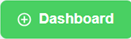 .
.Users can also click the row to select a dashboard from the list. Use the ellipses menu to Edit title, Share, Duplicate, or Delete the dashboard.
-
Enter a title for the dashboard and click Create.
-
From the right hand corner, click Create Widget. Select the applicable widget from the list and configure as needed. Users can choose from:
-
Risk Matrix — Summarize assets displayed in a Risk Matrix considering the asset’s Health Index (HI) and Criticality Index (CI).
-
Map — Visualize assets geographically using different base maps.
-
Table — List and sort assets in a customizable table using a range of attributes.
-
Bar Chart — Extracts insights by presenting categorical data with rectangular bars and heights proportional to the values that they represent.
-
Pie Chart — Extracts insights by understanding the percentage represented by each asset attribute.
-
Histogram — Extract insights by presenting metrics distribution over a set of assets.
-
Rich text — This widget allows to create and display a description to explain the widgets and provide more information.
-
-
Consider if some common options apply, then click Create.
-
Read only — When activated, only the owner is allowed to modify or delete the widget
-
Non-triggerer — When activated, the widget cannot be clicked to trigger filters in all dashboards.
-
Allow options overload — When activated, widget options can be overloaded from the widget card. This overload will be specific to each user.
If needed, the user can print the dashboard to share in a document format.
-
