Scenarios
A Scenario is a prediction tool made from programs that let you create different maintenance and investment plans based on a certain theme, such as a 10-year plan and vegetation maintenance. It helps you analyze assets from multiple angles and can predict the longevity of assets to show the benefits and drawbacks of different strategies. The target year for the scenario can be set in the beginning or can be updated later.
To create a scenario, follow these steps:
-
Under Configuration, from the select the applicable State.
IMPORTANT: The status of previously created scenarios can block some assets from being added. -
Click New Program and select Manual or Optimized.
-
Select the state, Asset categories and name the program.
-
Add default widgets or create new widgets for the Scenario Summary.
-
Review, Share, and Compare.
Available scenarios list
When you click Scenarios from the menu, you see the list of the available scenarios. If the list of scenarios is extensive and name of the desired scenario is known, use the search box. Each row includes a brief summary that includes the number of assets, the preventive maintenance cost, the risk reduction per year, the risk reduced per local currency spent, and the current state of the scenario.
Access to the scenario details is available by clicking the row. When the user clicks the ellipses, a contextual menu is displayed where you can edit the title, share, delete, or duplicate the scenario.
Under the search box, tabs list scenarios grouped by access rights.
-
The My scenarios tab lists all the scenarios available to the logged in user.
-
The Shared by me tab lists all the scenarios created by the logged in user and shared with other users.
-
The Shared with me tab lists all the scenarios created by other users and shared with the logged-in user.
-
The Public scenarios tab lists scenarios that have been published, and accessible in a read-only format.
Scenario Summary
After users create the necessary sets of manual or optimized programs, the scenario level details show more information. The summary includes:
-
The list off all programs included in the scenario (programs can be edited).
-
Menu to change the scenario configuration state.
-
Menu to change the scenario End year.
-
Information from all the scenario widgets.
The Lock button next to the Scenario summary, blocks the ability to delete any scenario widget. To relocate/delete widgets, the lock button must be disabled.
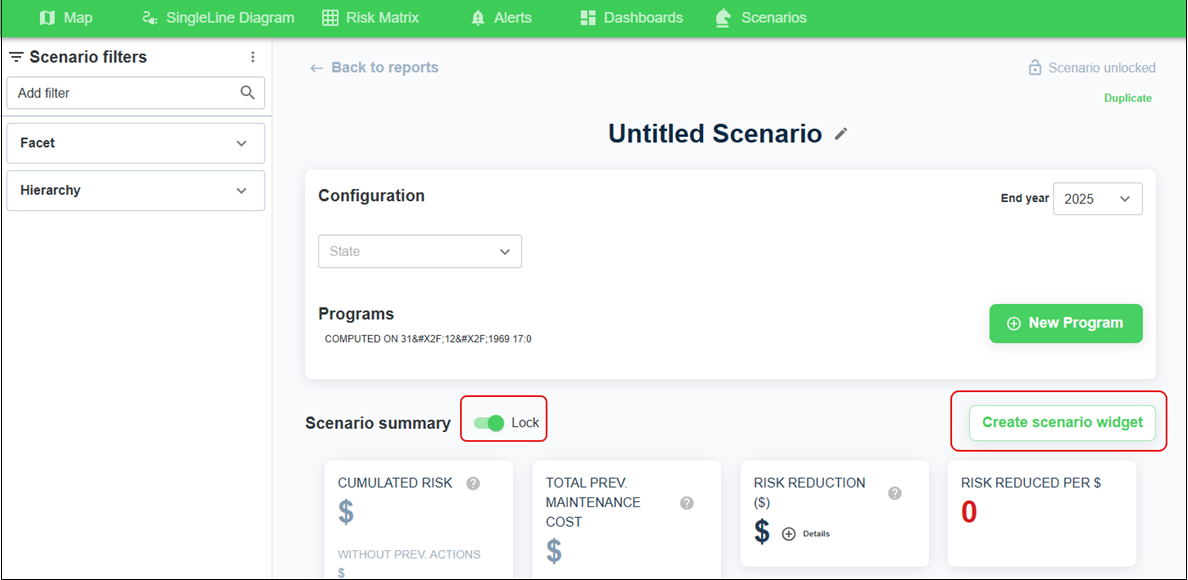
The Add widget list lets the user increase the amount of data in the Scenario summary. Widgets can be added, changed, or removed based on business needs.
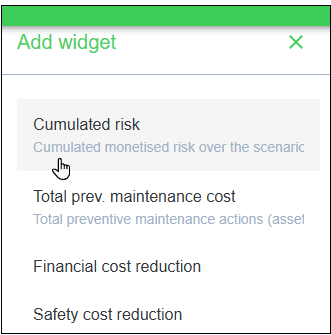
The widget list is configured by the administrator. Some examples include:
-
Cumulated monetized risk over the scenario period in local currency.
-
Total preventive maintenance cost in local currency. A listing the different maintenance expenditures based on the scenario constraints.
-
Risk reduced per local currency spent.
-
Financial cost reduction in local currency.
-
Safety cost reduction in local currency.
-
Environmental cost reduction in local currency.
-
Network cost reduction in local currency.
-
Estimated SAIDI/SAIFI reduction (min/customer).
-
Cash out evolution comparing the annual monetized risk and the annual preventative maintenance costs.
-
Total cash out in local currency and the scenario “run until failure.”
-
Cash out comparison for the run until failure scenario and the scenarios with preventive actions.
-
Total annual monetized risk statements.
-
Current statement: this risk matrix describes the current risk for the assets included in the scenario.
-
Projected statement for the scenario: this risk matrix describes the projected risk for the assets included at the end of the scenario.
-
Projected statement run until failure: this risk matrix describes the projected risk for the assets included in the scenario if no action is taken.
-
