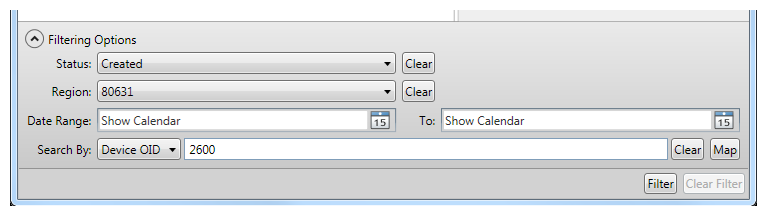Filtering Options
The bottom portion of the Switching Order Library allows you to search for specific switching orders using various criteria. Use any of the search criteria or a combination of them.
Status: Search for switching/restoration orders by their approval status (e.g., Created, Approved, Approval Denied, etc.). This filter is most useful if you implement Switch Orders Approvals (see the Configuration Guide). Without Switch Order Approvals implemented, switching orders all have the same status when they're unexecuted.
Region: Select a region from the drop-down menu. Use the Clear button next to this field to clear out the selected region.
Date Range: Select a date range in which the switching order is active. For example, if a switching order is scheduled for June 6 until June 8, a date range that overlaps both or either of those dates returns the scheduled switching order. The following sample date ranges would return this sample switching order (this is not an inclusive list, just some examples): 6/5-6/9, 6/7-6/9, 6/8-6/12.
Search By: The Search By field allows you to select a field and type a value to search. For example, you can search for all switching orders created by a specific user, or those that contain a device with a specific DeviceOID. You can use the Map button to select a feature on the map. The Switching Order Library then applies the filter and displays only the switching orders (if any) that contain the selected feature.
Once you've set your criteria (you can set any combination of the three search options above), click the Filter button at the bottom of the window. The switching orders that do not fit your criteria are removed from the tree, leaving behind only those that do fit the criteria. Folders that contain visible switching orders are shown in bold.
You can eliminate search criteria by clicking the Clear button next to the field (Status, Region, or Search By). Each time you remove criteria, you can update the search results by clicking the Filter button in the lower-right corner. Click the Clear Filter button in the lower-right corner to clear all filter criteria.