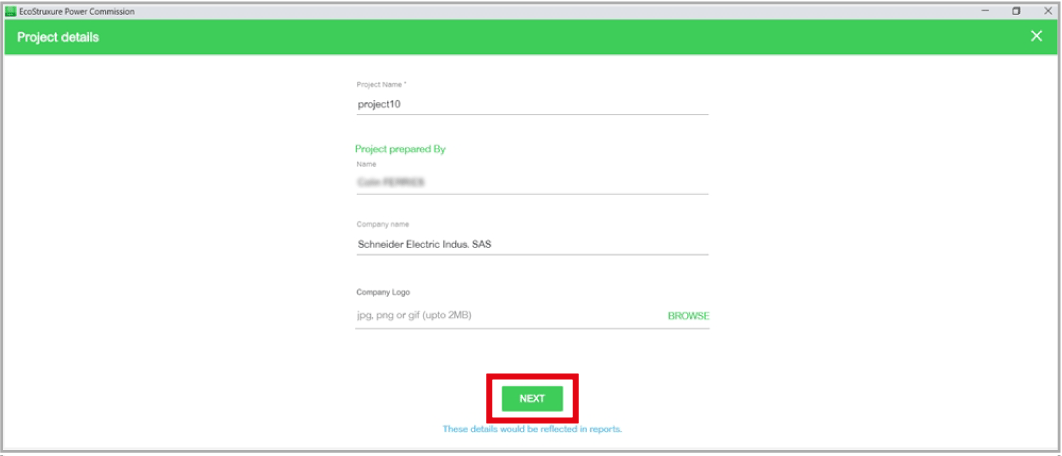Control Unit NII_Z_3: Check Operation of Energy Reduction Maintenance Settings (ERMS)
Safety Instructions
 DANGER DANGER |
|---|
|
HAZARD OF ELECTRIC SHOCK, EXPLOSION, OR ARC FLASH
Failure to follow these instructions will result in death or serious injury.
|
Procedure Definition
|
Procedure characteristics |
Description |
|---|---|
|
Action |
|
|
Goal |
Verify that the ERMS function is operational when engaged. |
|
Frequency |
Refer to Recommended Frequency for the Routine End-User Maintenance Program. |
|
Special indications |
– |
|
Necessary tools |
|
|
Preliminary Conditions
The device must comply with the conditions specified below. Refer to the MasterPacT MTZ User Guides to find instructions for operating the device.
|
Device installation type |
Position of poles |
Mechanism |
Device position in the chassis |
|---|---|---|---|
|
Fixed |
Closed |
Discharged |
N/A |
|
Drawout |
Closed |
Discharged |
Test |
Checking Engagement of ERMS by Smartphone
|
Step |
Action |
Corrective action |
|---|---|---|
|
1 |
Connect a smartphone to the control unit through a Bluetooth Low Energy connection and open the EcoStruxure Power Device app. |
|
|
2 |
Engage the ERMS function from the smartphone. |
|
|
3 |
On the MicroLogic X control unit, check that:
NOTE: An active medium or high severity event message
overrides the blue backlight and is displayed with an orange or a
red backlight. Click to acknowledge. The screen is once again lit with a
blue backlight while ERMS is engaged.
|
|
Testing the ERMS Tripping Curve
|
Step |
Action |
Corrective action |
|---|---|---|
|
1 |
Connect a PC running EcoStruxure Power Commission software to the MicroLogic X control unit. |
|
|
2 |
Launch EcoStruxure Power Commission software. |
|
|
3 |
Click . Result: A window displays to indicate that the device discovery is in progress. It disappears automatically when the device is discovered. |
|
|
4 |
Click to close the window. |
|
|
5 |
Click to close the window and display the SWITCHBOARD VIEW. |
|
|
6 |
Click the button. |
|
|
7 |
Click . |
|
|
8 |
In EcoStruxure Power Commission software, check that the active trip curve is ERMS. |
If the active trip curve does not refresh automatically, close the window with the cross on the right and reopen it. |
|
9 |
Launch a trip test sequence on the ERMS settings. Result: The protection trips on the ERMS settings. |
If the trip test fails, contact your Schneider Electric Services representative. |
|
10 |
Disengage ERMS from the smartphone. |
|
|
11 |
In EcoStruxure Power Commission software, check that the active trip curve is or . |
If the active trip curve does not refresh automatically, close the window with the cross on the right and reopen it. |
|
12 |
On the MicroLogic X control unit, check that:
|
Checking Engagement of ERMS by External Selector Switch
|
Step |
Action |
Corrective Action |
|---|---|---|
|
1 |
Engage ERMS by turning the external selector switch. |
|
|
2 |
On the MicroLogic X control unit, check that:
|
If the switch does not engage the ERMS function, contact your Schneider Electric Services representative. |
|
3 |
Disengage ERMS by turning the external selector switch. |
|
|
4 |
In EcoStruxure Power Commission software, check that the active trip curve is or in . |
|
|
5 |
Exit EcoStruxure Power Commission software. |