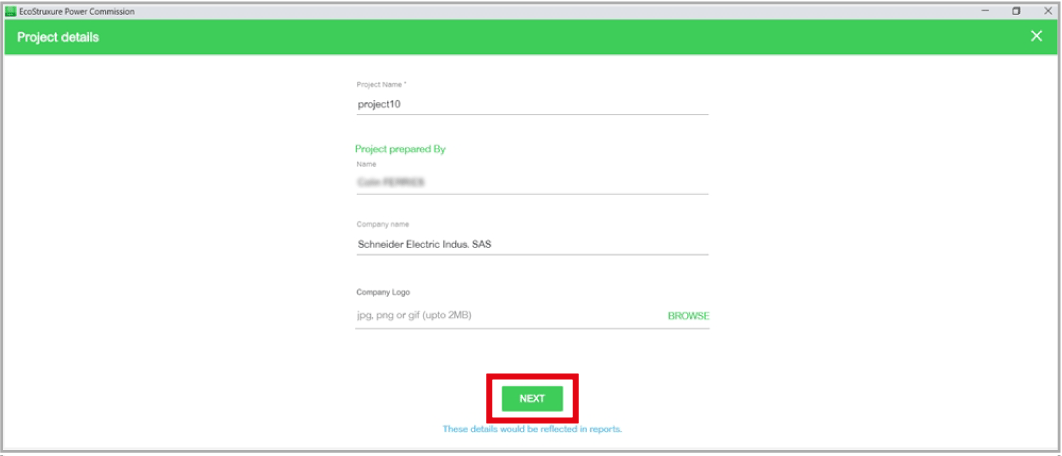Control Unit NIII_Z_4: Check Overcurrent Protection
Safety Instructions
 DANGER DANGER |
|---|
|
HAZARD OF ELECTRIC SHOCK, EXPLOSION, OR ARC FLASH
Failure to follow these instructions will result in death or serious injury.
|
Procedure Definition
|
Procedure characteristics |
Description |
|---|---|
|
Action |
|
|
Goal |
Verify that the control unit operates when any electrical fault occurs. |
|
Frequency |
Refer to Recommended Frequency for the Intermediate End-User Maintenance Program. |
|
Special indications |
– |
|
Necessary tools |
|
|
Preliminary Conditions
The device must comply with the conditions specified below. Refer to the MasterPacT MTZ User Guides to find instructions for operating the device.
|
Device installation type |
Position of poles |
Mechanism |
Device position in the chassis |
|---|---|---|---|
|
Fixed |
Closed |
Discharged |
N/A |
|
Drawout |
Closed |
Discharged |
Test |
Checking Overcurrent Protection and Fault-Trip LEDs
The process of checking overcurrent protection includes the following procedures:
-
Connect to the MicroLogic X control unit with EcoStruxure Power Commission software.
-
Launch an automatic trip curve test with preconfigured test points.
-
Launch an automatic trip curve test with custom test points.
Connecting the MicroLogic X Control Unit to EcoStruxure Power Commission Software
|
Step |
Action |
|---|---|
|
1 |
If the device is equipped with an MN undervoltage release, either connect it to the power supply with its rated voltage or remove the MN undervoltage release. |
|
2 |
|
|
3 |
Launch EcoStruxure Power Commission software. |
|
4 |
Click on the EcoStruxure Power Commission welcome screen. Result: EcoStruxure Power Commission software connects to the MicroLogic X control unit. A window displays and indicates that the device discovery is in progress. |
|
5 |
Click to close the window. |
|
6 |
Click to close the window and display the SWITCHBOARD VIEW. |
|
7 |
Click the button. |
|
8 |
In the Device Check up section, click the Device tab. |
|
9 |
Follow the procedure Control Unit NII_Z_3 to save settings and the waveform capture to avoid losing this information. |
|
10 |
Click the section. |
Launching Automatic Trip Curve Test with Preconfigured Test Points
| NOTICE |
|---|
|
hazard of unexpected behavior
Before launching the automatic trip curve test, make a
note of the active trip curve setting (Set A, Set B, or ERMS)
and set the circuit breaker to this trip curve at the end of the test.
Failure to follow these instructions can result in incorrect
settings.
|
Do the procedure for each of the following overcurrent protection functions:
-
Long-time Ir
-
Short-time Isd
-
Instantaneous Ii
-
Ground-fault Ig (MicroLogic 6.0 X)
-
Earth-leakage fault IΔn (MicroLogic 7.0 X)
The following trip curves can be tested:
-
Set A
-
Set B
-
ERMS
After connecting the PC running EcoStruxure Power Commission software to the MicroLogic X control unit, follow this procedure to test overcurrent protection using preconfigured test points:
|
1 |
Select Preconfigured test point. Result: EcoStruxure Power Commission software displays the lists of curves and overcurrent protection functions available on the MicroLogic X control unit. |
|
|
2 |
Select the trip curve and overcurrent protection to be tested. By default Set A and all the protection functions are selected. You can select one or more trip curves to test. |
|
|
3 |
Check that the device is closed and the fault-trip LEDs are off. |
|
|
4 |
Click RUN TEST. |
|
|
5 |
Read carefully the safety message that displays and click I UNDERSTAND. |
|
|
6 |
You are prompted to provide the password:
Result: The automatic trip test starts executing. |
|
|
7 |
Check that the device trips. |
If the device does not trip:
If the problem persists, contact your Schneider Electric Services representative. |
|
8 |
Check that the LED corresponding to the protection tested is on and the MicroLogic X screen display turns to red with the correct event. Example: Isd/Ii LED is on when short-time protection is tested. |
|
|
9 |
Check in EcoStruxure Power Commission software that the test is successful. |
|
|
10 |
Before proceeding to the next protection setting, EcoStruxure Power Commission software prompts you to:
|
|
|
11 |
Click CONFIRM. Result: EcoStruxure Power Commission software proceeds to perform the next overcurrent protection test. |
|
|
12 |
If you have selected more than one trip curve to test, you are prompted to switch to another trip curve to continue the tests. Press CONFIRM when you are ready to continue. Result: The next trip curve test begins. |
|
|
13 |
After completing the automatic trip curve tests, set the circuit breaker to the active trip curve noted before starting the tests. |
Launching Automatic Trip Curve Test with Custom Test Points
After connecting the PC running EcoStruxure Power Commission software to the MicroLogic X control unit, follow this procedure to test overcurrent protection functions using custom test points. For phase overcurrent, up to six test points can be added. For ground-fault, only one test point can be tested.
|
1 |
Select Custom test point. |
|
|
2 |
Add test points as required and define the injection current and time for each test point. |
|
|
3 |
Check that the device is closed and the fault-trip LEDs are off. |
|
|
4 |
Click RUN TEST. |
|
|
5 |
Read carefully the safety message that displays and click I UNDERSTAND. |
|
|
6 |
You are prompted to provide the password:
Result: The automatic trip test starts executing. |
|
|
7 |
Check that the device trips. NOTE: For certain custom test points, based on the injection current and
time, a No Trip result may be acceptable. Check the final report for
detailed information regarding a No Trip result.
|
If the device does not trip (for test points where a trip is expected):
If the problem persists, contact your Schneider Electric Services representative. |
|
8 |
Check that the LED corresponding to the protection tested is on and the MicroLogic X screen display turns to red with the correct event. Example: Isd/Ii LED is on when short-time protection is tested. |
|
|
9 |
Check in EcoStruxure Power Commission software that the test is successful. |
NOTE: If EcoStruxure Power
Commission software displays a No trip result, check the corresponding
threshold and time settings of the circuit breaker to determine if
a trip was expected for the values entered. A No Trip result may be
acceptable if the user-defined values are below the configured settings
of the circuit breaker.
|
|
10 |
Before proceeding to the next protection setting, EcoStruxure Power Commission software prompts you to:
|
|
|
11 |
Click CONFIRM. Result: EcoStruxure Power Commission software proceeds to perform the next overcurrent protection test. |
Saving the Test Results to a PC
After running the overcurrent protection tests, access the test results in EcoStruxure Power Commission software.
|
Step |
Action |
|---|---|
|
1 |
At the top of the EcoStruxure Power Commission window, click for MasterPacT MTZ. A window opens and displays the report. |
|
2 |
Save the report on the PC and print it, if needed. |
|
3 |
Exit EcoStruxure Power Commission software. |
Customer Report
Add the automatic trip test report generated above to the customer report.