Hierarchies
Fiber Manager XI uses hierarchies, a set of parent/child relationships to show the relationships between objects.
To create a hierarchy, drag and drop available Fiber Child Objects into their proper position under Fiber Object Hierarchies.
Example: This rack shows a device and patch panel as its children.
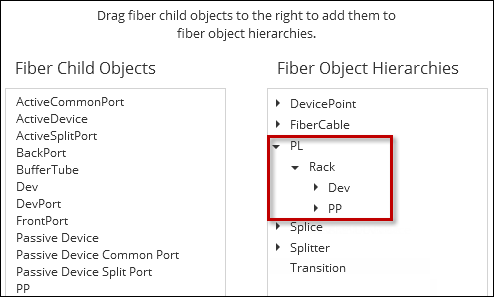
If you want the rack to also hold active devices:
-
Under Fiber Object Hierarchies, expand the desired hierarchy to the point where you want to place the new child object. Using the example above, the hierarchy is expanded to the rack level because that is where the active device is going to be placed.
-
Under Fiber Child Objects, click and drag the ActiveDevice object into the desired hierarchy position.

-
Under Fiber Child Objects, click and drag the ActiveCommonPort onto the ActiveDevice.
-
Repeat with the ActiveSplitPort. This action places both objects under ActiveDevice.
-
Click Save.
You establish the relationship between ActiveCommonPort and ActiveSplitPort in the Implied Connections tab.
Relationships in ArcGIS Pro
All fiber assets belong to one or more relationships, either at the parent level, child level, or both.
This is one example of a full path of relationship from the patch location to the front port:
-
Communications Junction with Asset Group of Patch Location
-
Rack
-
Patch Panel
-
Patch Panel Card
-
Front Port
For ArcGIS Pro, WavepointXI, and Fiber Manager XI functionality to work, these relationships need to be in the ArcGIS Pro project.
Parent/Child Relationships
When viewing this list of relationships, keep the following in mind:
-
The list uses the names as found in the Fiber Manager XI Data Model. If your data model has different names, make sure the equivalent features and tables the relationships in the list.
-
The list displays the parent (origin) first and the child (destination) second. If it is a “sibling” relationship, that is noted below, and it displays the front/common side first and the back/split side second.
-
If your company does not incorporate a certain object (for example, shelf), you can omit its associated relationships.
-
All relationships have the following configuration:
-
Cardinality: One to Many
-
Primary Key: GlobalID
-
Foreign Key: FiberParent
-
The following relationships should be present in ArcGIS Pro:
-
ActiveCommonPort: ActiveSplitPort (sibling) — Foreign Key: ImpliedConnectionSourceGUID
-
ActiveDevice: ActiveCommonPort
-
ActiveDevice: ActiveSplitPort
-
BufferTube: Strand
-
Bundle: Ribbon
-
Communications Junction: Dev
-
Communications Junction: PassiveDevice
-
Communications Junction: Rack
-
Communications Junction: SplitIn
-
-
Communications Line: BufferTube
-
Communications Line: Bundle
-
Communications Line: Ribbon
-
-
Dev: DevPort
-
FrontPort: BackPort (sibling) — Foreign Key: ImpliedConnectionSourceGUID
-
PassiveDevice: PassiveDeviceCommonPort
-
PassiveDevice: PassiveDeviceSplitPort
-
PassiveDeviceCommonPort: PassDeviceSplitPort (sibling) — Foreign Key: ImpliedConnectionSourceGUID
-
-
PP: PPCard
-
PPCard: BackPort
-
PPCard: FrontPort
-
Rack: ActiveDevice
-
Rack: Dev
-
Rack: PassiveDevice
-
Rack: PP
-
Rack: Shelf
-
-
Ribbon: RibbonStrand
-
Shelf: PassiveDevice
-
SplitIn: SplitOut (sibling) — Foreign Key: ImpliedConnectionSourceGUID

