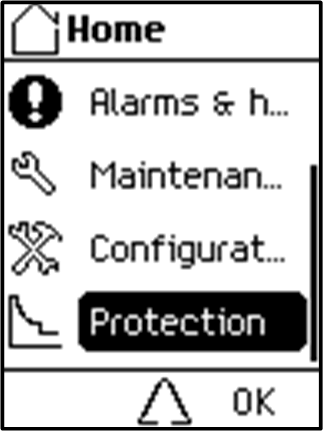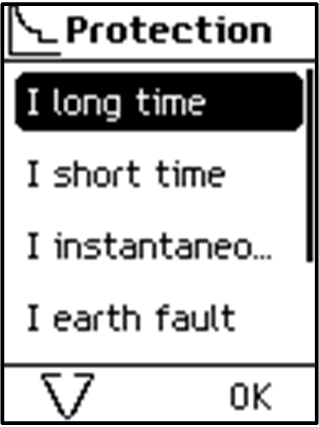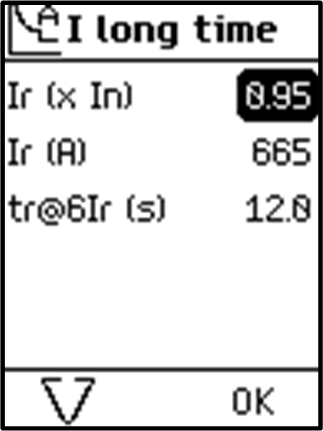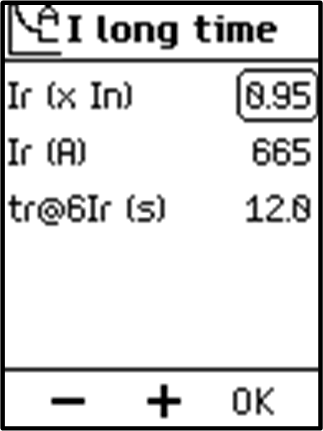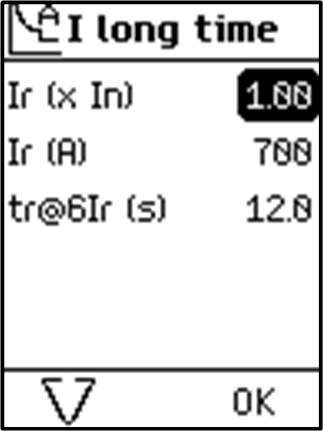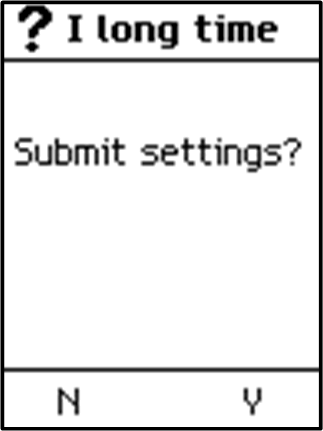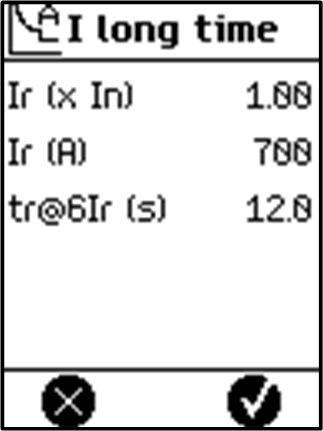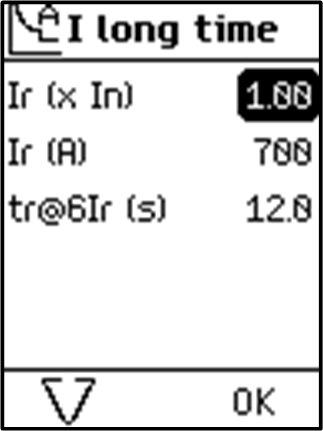Protection Setting Procedure
Protection Setting Session
The procedure for setting a protection setting conforms to UL489SE, with an exclusive editing session and a two-step procedure for submitting and applying protection setting changes.
To set a protection setting, access to protection settings must be enabled by using the MicroLogic X HMI.
Setting Protection Settings
The following example shows how to set the long-time overcurrent protection:
The following table indicates the necessary action to take if a pop-up notice is displayed while editing a protection setting:
|
Message |
Description |
Action |
|---|---|---|
|
|
Access to protection settings is disabled. |
Press to acknowledge the message and display the menu. The protection parameters are accessible for display only. Go to on the MicroLogic X display screen to enable access to protection settings. |
|
|
You cannot open an editing session to set protection settings because a session is open on another interface (EcoStruxure Power Commission software, EcoStruxure Power Device app, communication network). |
Press to acknowledge the message and return to the menu. Protection settings are for display only, and can be consulted on the Quick View screens. It is not possible to set settings as long as a session is open on another interface. Try again later. |
|
|
No key pressed for five minutes. The editing session expired on time-out. The new settings are rejected and the existing protection settings are maintained. |
Press to acknowledge the message and return to the menu. Open a new editing session by selecting a protection function in the menu. |
|
|
The sensor plug is missing or incorrectly connected. |
Press to acknowledge the message and return to the menu. It is not possible to display or set protection settings. Contact your Schneider Electric Services representative to check, and replace or reconnect the sensor plug. |