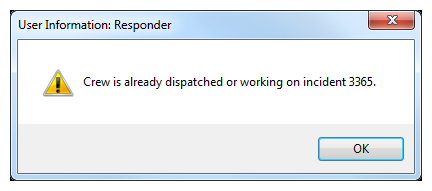Change Crew Status
Available in Responder Explorer.
After a crew has been assigned to an incident, you can change the crew's status on the Incidents tab using the Edit Crew Status/Time tool or the Change Crew Status tools. When you right-click an assigned crew, you can see two tools that allow you the modify the crew's status: Change Crew Status and Change Crew Status Back. These right-click tools are followed in parentheses by the current status and the status to which the crew can be changed.
Change Crew Status moves the crew forward in the workflow. Change Crew Status Back moves the crew to a previous step in the process. The Change Crew Status Back tool is available only when there is a step prior to the current one and the work has not yet been completed. Once the status is Completed, the crew status cannot be moved back.
You can change the crew's status by right-clicking a crew in the Incidents tab or an incident in the Crews flyout window.
- Right-click a crew that has been assigned to an incident and select Change Crew Status.
- The updated crew status is reflected in the crew's Status field.