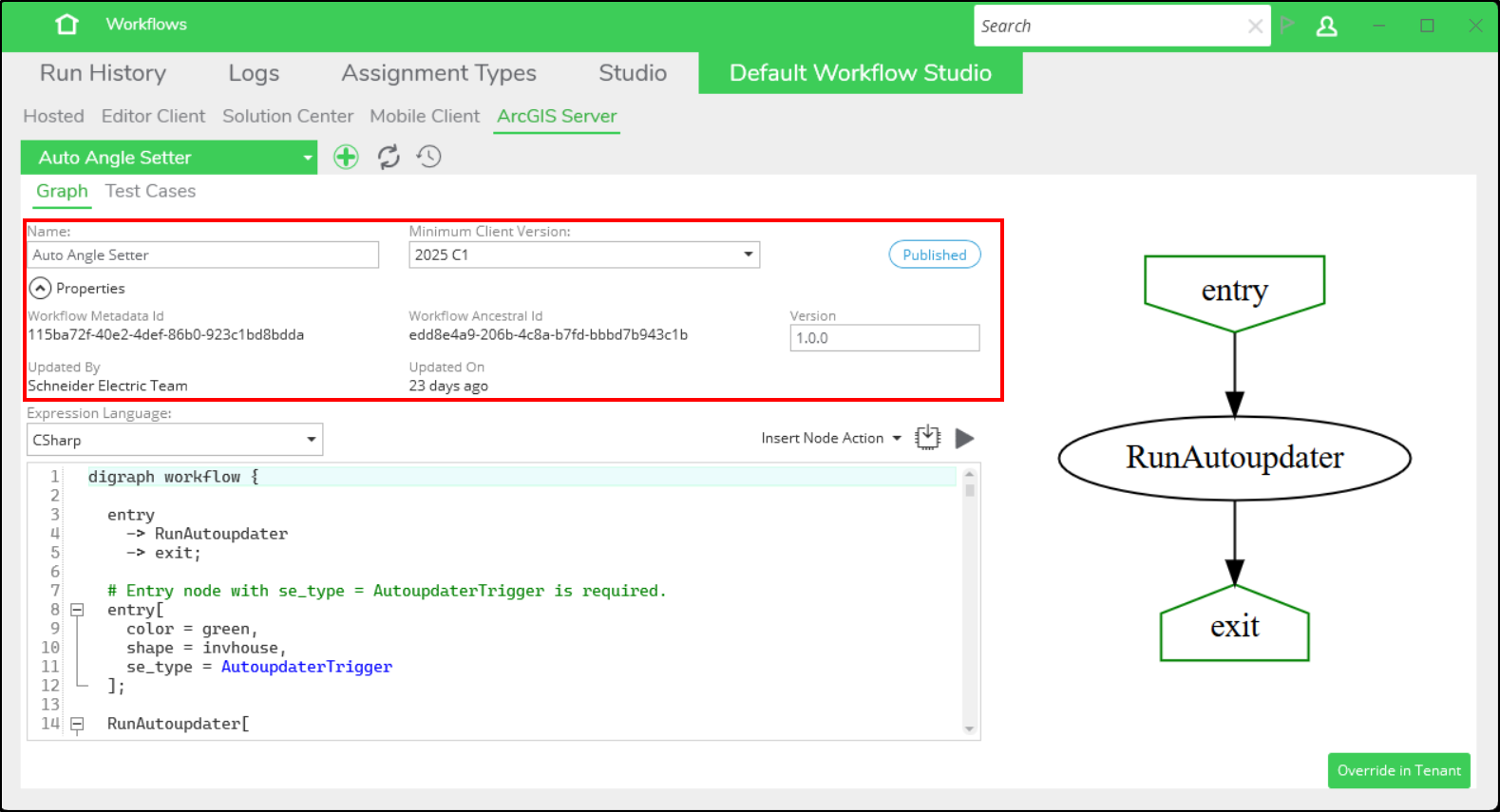ArcGIS Server Workflows
The ArcGIS Server subtab, or workflow family, is the home of autoupdater (AU) workflows. Autoupdaters are unique among the XI series workflows in that these workflows do not execute on their own, but rather are components of a larger umbrella type of workflow called an orchestration. Think of an orchestration as a workflow composed of smaller, individual autoupdater workflows. Orchestrations allow you to order the AUs to fire in the proper sequence, as well as call particular versions of AUs. Autoupdater workflows and the larger orchestration workflows are all considered client-side workflows.
Working with Autoupdaters
On the ArcGIS Server subtab of Default Workflow Studio, there is a drop-down list of our out-of-the-box autoupdaters (OOTB AUs). Select one of the autoupdaters from the list and note the Name field, Minimum Client Version, and Status of the AU are displayed along with a button to expand or hide the rest of the workflow properties.
Workflow Properties
| Property | Definition |
|---|---|
|
Name |
The title of your workflow. |
|
Minimum Client Version |
The minimum version of Editor required to execute this autoupdater workflow. This field only applies to autoupdater workflows on the ArcGIS Server subtab. We recommend leaving this field blank on all other types of workflows. |
|
Workflow Status |
Published — the workflow is published and represents the latest version of the workflow. Draft — the workflow is in draft form and not published. Retired — the workflow has been replaced by a newer version and this version is retired and no longer published. Example — this is a workflow example that is useful for copying and pasting into a new workflow as a template or starting point. |
|
Workflow Metadata Id |
The unique identifier on each version of a workflow that allows you to call a particular version. |
|
Workflow Ancestral Id |
This identifier designates the starting point of a workflow’s history, after which all versions maintain that Ancestral Id. |
|
Version |
The version number of the workflow. Useful in tracking the evolution of workflows as administrators make changes. |
|
Updated By |
The user name of the last person to modify the workflow. The OOTB workflows provided by Schneider Electric say Updated By Schneider Electric Team, or sometimes say none. |
|
Updated On |
The date the last workflow modifications were made. |
|
Expression Language |
The coding language that is used within the workflow. |
Minimum Client Version
The example in the above image uses the Auto Angle Setter autoupdater workflow. The Minimum Client Version field for this autoupdater displays 2025 C1. This means that for this AU to fire, the client must have the Editor XI 2025 C1 version (or newer) installed. If an Editor XI client has an older version, this AU would not fire when GIS edits are made. By contrast, if you select the Update Length AU, the minimum client version is set to 2024 C1 SP1. The minimum client versions for OOTB AUs match the release version in which they were contained. The Minimum Client Version field is not required, and if it is not populated, then the AU attempts to fire no matter the Editor XI client version used.
If you would prefer to set a different minimum client version, or add customizations to any of the autoupdaters that are called in your orchestration, you can select the Override in Tenant button.
Ancestral Id versus Metadata Id
Within an autoupdater orchestration, AUs can be called by either the Workflow Metadata Id property or the Workflow Ancestral Id property. When triggering a specific version of an AU by its Metadata ID, if the minimum client version is greater than the SOI version, the workflow will not be executed. That AU workflow will be skipped when the orchestration runs. When triggering an AU with Ancestral ID, the SOI will run the latest version of the AU with either an empty minimum client version, or minimum client version less than or equal to than the SOI version. Below, we refer to this as the latest eligible version. If neither of these criteria are met, the AU will be skipped when the orchestration runs. Let’s walk through different scenarios you may encounter:
-
Using OOTB AUs:
-
Automatically reference the latest eligible version of the OOTB AU — With new releases of Editor, the latest version of the OOTB AU is always used. Reference the OOTB AU from within your orchestration using its Ancestral Id.
-
Pin a version — With new releases of Editor, you do not get the latest OOTB AU. Reference the version you prefer from within your orchestration using its Metadata Id.
-
-
Overwriting or customizing OOTB AUs:
-
Use the latest eligible version of your custom AU — Reference your custom AU from within your orchestration using its Ancestral Id.
-
Pin an older version of a custom AU or a version in Default Workflow Studio — Reference your custom AU version or the Default Workflow Studio OOTB AU version from within your orchestration using the AU version’s Metadata Id.
-
-
Creating a new, custom AU:
-
Use the latest eligible version of your custom AU — Reference your custom AU from within your orchestration using its Ancestral Id.
-
Pin an older version of a custom AU — Reference your custom AU version from within your orchestration using the AU version’s Metadata Id.
-
Essentially, if you are using Metadata Id, any time you publish a new version of a custom AU, you have to update the orchestration to reference the new Metadata Id. Similarly, any time you publish a new version of an OOTB AU, you would have to update the Metadata Id as well to pull in the latest. This problem is solved with the introduction of Ancestral Id. Once you call an AU by its Ancestral Id within the orchestration, that ID never has to be updated.
Available Tools
The functions, tools, and subtabs are largely the same between the Studio and Default Workflow Studio tabs. However, the Studio tab provides a few additional tools on its subtabs.
The following buttons are available on all subtabs in Default Workflow Studio. Refer to the Studio topic to learn about its additional tools.
Revision history of a workflow is recorded and can be helpful to track changes made to different versions of workflows over time. Refer to the Default Workflow Studio topic to read more about revision history records.
To inspect the results of your orchestration execution, head over to Run History. Keep in mind that when GIS editors make edits that fire the autoupdater orchestration, a record of that workflow execution is housed in Run History. However, rather than seeing an AU’s individual history, you see the history for the orchestration. In the following example, the orchestration is called ArcFM Autoupdater Orchestration - Electric.
Read more about configuring autoupdater workflows in the Editor Implementation Guide.