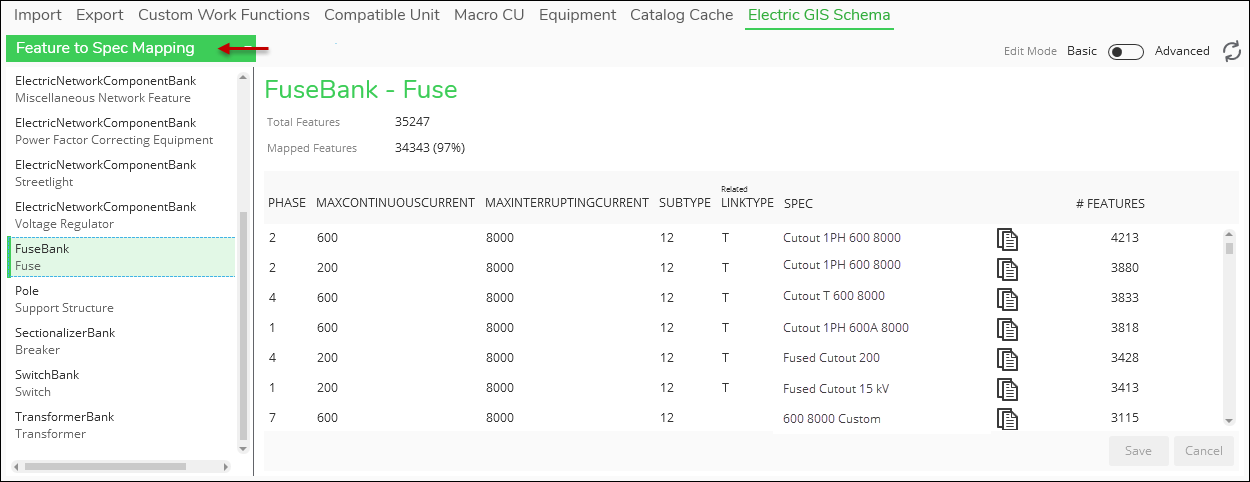Feature to Spec Mapping
Equipment Specifications (or “specs”) are critical for Designer XI functionality. A large effort during your implementation is gathering the attributes from your GIS that inform your specs. During this time, these questions commonly arise:
-
How many features match a spec?
-
What is our most populous spec?
-
How many features remain unmatched?
-
How many features are “falling through the cracks” and receiving the generic spec?
The Feature to Spec Mapping view provides answers to all of these questions.
In the Catalog tab > Electric Schema subtab, use the drop-down to choose Feature to Spec Mapping. Then, on the left-hand side click a component type (the image below uses FuseBank as an example).
The application takes a few seconds to populate the view, count the features, and calculate the match percentage. When working with this view, keep the following in mind:
-
The view is organized descending by the number of features mapped to the spec.
-
If part of the spec is informed by an attribute in a related record (as opposed to an attribute stored directly in the feature class), that spec column is appended with the word “Related.” You can see this in the image above for LINKTYPE.
-
Click the Copy Spec ID
 button to copy the GUID of the spec. This can be useful for tracking
down more information about that particular spec in the Equipment tab.
button to copy the GUID of the spec. This can be useful for tracking
down more information about that particular spec in the Equipment tab.