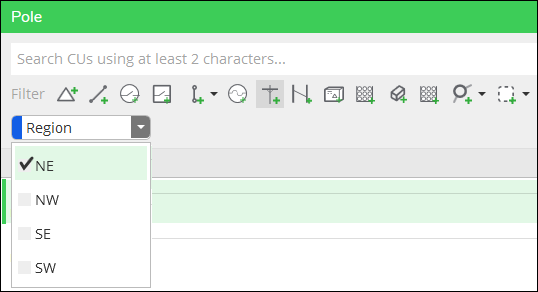CU Categories
Your company’s catalog of Compatible Units (CUs) is voluminous. While end users can search for a CU using Name, Description, and WMS Code, you can help end users even more by configuring CU Categories. CU Categories allow ends users to filter down the list of CUs while searching in the application. The following image is just an example, and you can configure any CU Categories you want.
Further, by establishing CU Categories, you enhance data integrity because the Category can guide a user to pick an appropriate CU given the design’s circumstances. For example, if the design is in an environmentally-sensitive area, the designer could ensure the CUs they select are acceptable within that CU Category.
Configuring CU Categories takes place entirely within Solution Center. In short, you:
-
-
Name the CU Category.
-
Choose a color to assist end users differentiate the categories.
-
Provide the acceptable values for each category.
-
-
-
If you do not plan on offering CU Categories for Non-Drawn CU Types, then this step can be ignored for the purposes of CU Categories. You can configure your Non-Drawn CU Types at any time and separately from CU Categories.
-
If you do plan on having CU Categories for Non-Drawn CUs, then the Non-Drawn CU Types need to be established before creating the CU Category Groups. Thus, this step must come before #3, Create CU Category Groups.
-
-
-
Assign the CU Categories to the appropriate component types.
-
-
Assign the CU Categories to CUs, Non-Drawn CUs, and Macro CUs (this can be accomplished in bulk using the Export/Import tools).
Keep reading the sub-topics in this help chapter to learn more about each step.