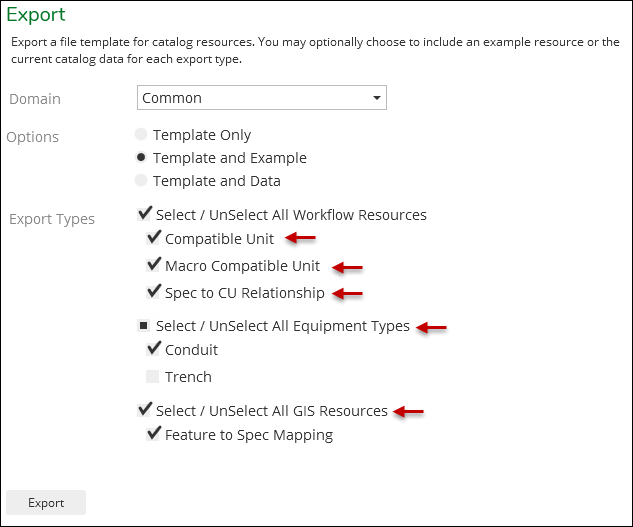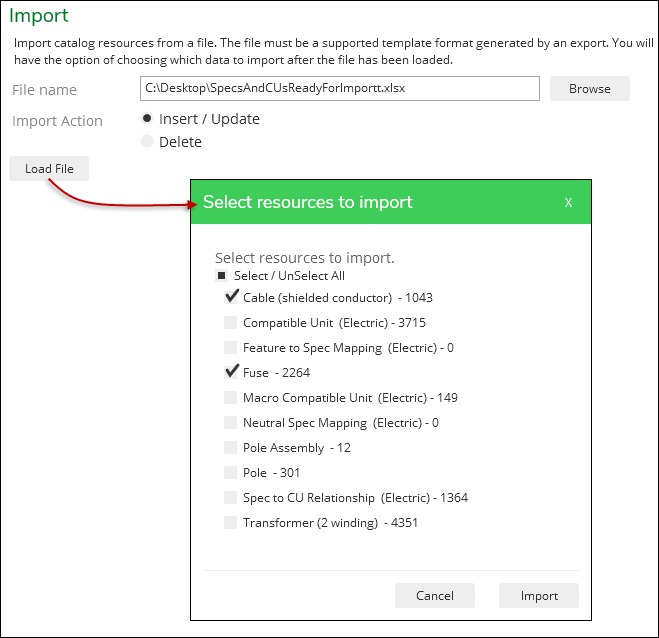Import/Export Introduction
The Import and Export tabs allow you to import compatible units (CUs), Macro CUs, and equipment specifications in bulk.
You can specify Electric only, Gas only, or Common as your domain.
-
Before jumping straight into Import, run an Export first. This way, you see the required format in Excel, which allows you to populate the fields the application expects upon Import.
-
This is an introductory topic. More details about the Export Types are found in the individual Export Type topics:
Import
After editing the Export Excel table, you can then proceed to the Import step. On the Import tab, browse to the Excel table. Then, there are two options:
|
Option |
Description |
|---|---|
|
Select Resources to Import |
The application takes the imported Excel table and compares it to the existing CUs, Macros, and specs in the system. If it locates a match in the system (using the GUID), it updates that record with any changes from the Excel table. If the application cannot find a match, it inserts a new record for that CU, Macro, or spec. |
|
Select Resources to Delete |
The application takes the imported Excel table and compares it to the existing CUs, Macros, and specs in the system. If it locates a match in the system (using the GUID), it deletes that record from the system. |
After you click Load File, a dialog appears displaying the tabs in your Excel table. This allows you to chose which tabs to import. For example, if you were working on conductors, fuses, poles, and transformers, but you were only ready to import conductors and fuses, you can choose only those specific tabs in the Excel table.
Export
The Export provides a formatted example of what the Import step requires. For example, if you need to bulk import several new fuse CUs, you can run an Export for fuses first to see some examples. There are three options:
|
Option |
Description |
|---|---|
|
Template Only |
Creates an Excel table properly formatted with headers and tabs, but provides no actual CUs, Macros, or specs in the table. |
|
Template and Example |
Creates an Excel table properly formatted with headers and tabs, and provides one, generic example of the equipment type. |
|
Template and Data |
Creates an Excel table properly formatted with headers and tabs, and includes all the CUs, Macros, and specs of that equipment type currently in the system. |