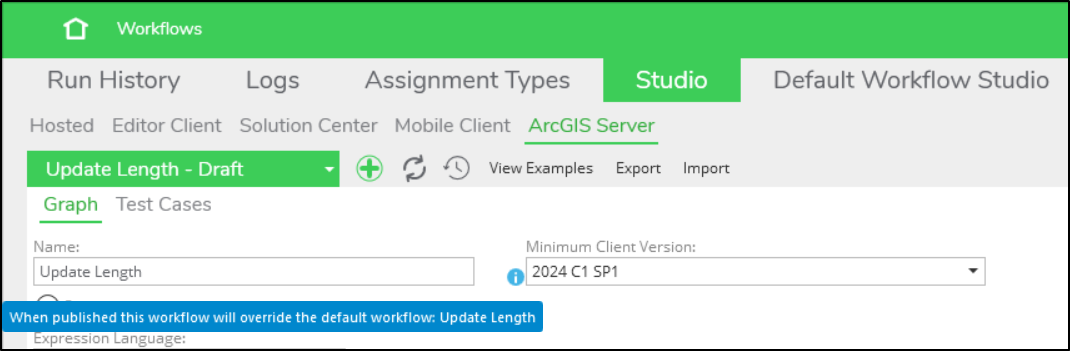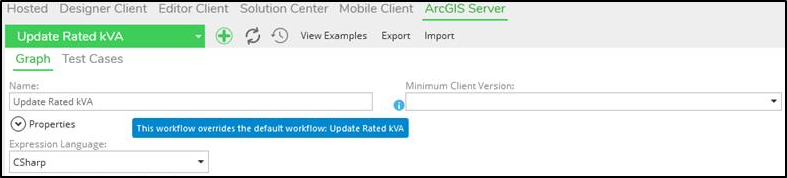Override in Tenant
The Override in Tenant button allows users to modify out-of-the-box (OOTB) workflows.
The above diagram depicts the evolution of a workflow. The main trunk of the tree, depicted in blue, represents versions of an OOTB workflow available on the Default Workflow Studio tab. When administrators select a workflow and click Override in Tenant, a copy of that workflow is placed into the Studio tab and is put into a draft state. This is represented on the diagram by a branch off of the main trunk of the tree, depicted in green. An organization can continue to publish new versions of their workflow (along the branch), as Schneider Electric continues to publish new versions of their workflow (along the trunk).
If at some point in the future, an organization would like to adopt the latest version of the OOTB workflow while keeping their modifications, they could select the default workflow on Default Workflow Studio tab and select to Override in Tenant again. Then, copy and paste their modifications into the draft workflow on the Studio tab.
Let’s walk through the process of overriding an OOTB autoupdater workflow:
-
On the Default Workflow Studio tab in the ArcGIS Server subtab, select the Update Length autoupdater from the drop-down list.
-
Select the Override in Tenant button.
In the Studio tab on the ArcGIS Server subtab, where a copy of the Update Length autoupdater has been created and titled Update Length – Draft. On the Studio tab, while working on your copy of the AU workflow, the title reads Update Length – Draft. If you hover over the Minimum Client Version field, you see a blue information
 icon displaying a message warning that your draft AU overwrites
the OOTB AU upon publishing.
icon displaying a message warning that your draft AU overwrites
the OOTB AU upon publishing. -
Select the Save Draft button to save the draft as you work.
-
Select the Publish button when you are ready to publish a finished workflow. Once published, the informational icon remains to alert administrators to the fact that this workflow overrides the OOTB workflow.
Most workflows have historically used Workflow Metadata Id as a unique identifier. The moment an administrator uses the Override in Tenant option to make workflow modifications, the Ancestral Id value comes into play. This ID is referenced so that the modified version of the workflow is used rather than the OOTB workflow.