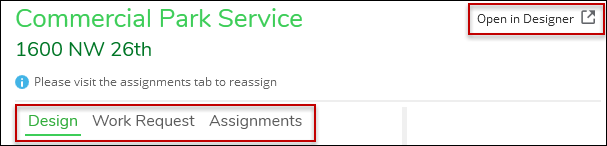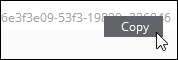Design Metadata
Along the left-hand side, click any Design once to highlight it in green. This populates the middle of the interface with everything that is known about that Design.
-
There are three subtabs: Design, Work Request, and Assignments.
-
The Open in Designer button opens the selected Design in the Designer XI client application.
NOTE: If a Design is not assigned to you, it opens as read-only in the Designer XI client application.
Design
This subtab displays all the high-level attributes of the Design:
-
Date Created
-
Date Modified
-
Notes
-
Custom Properties (these vary by company)
At a glance, you can also see the Assignments of the Design. Click the left and right arrows to cycle through the Assignments (more information is found under the Assignment subtab).
Finally, at the bottom of the interface, you can see the GUID of the Design.
Work Request
This subtab displays all the high-level attributes of the Work Request:
-
Name
-
Status
-
Notes
-
Custom Properties (these vary by company)
Finally, at the bottom of the interface, you can see the GUID of the Work Request.
Assignments
Under this subtab you can track the history of the different statuses of the Design.
Click the down arrow by any assignment to view its GUID.
Under the active Assignment, click the Reassign button to change ownership of the Design.