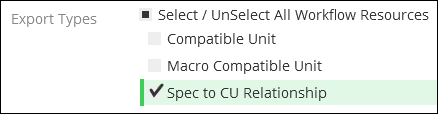Spec to CU Relationship
Here is where all the equipment specifications (specs) and compatible units (CUs) come together. This Excel tab maps the GUIDs to create the relationships between specs and CUs.
If you check the Workflow Resources box for Spec to CU Relationship, the application exports all relationships in the system to an Excel table.
The Workflow Resources check boxes are not filtered by any Equipment Types also checked. In other words, if you have poles checked and Spec to CU Relationship checked, your Excel tab of relationships still contains all the relationships in the system (it is not filtered to only show poles), and you get a separate tab showing all the pole equipment specifications (specs). In short, whatever you check creates its own Excel tab within the same exported Excel table.
What Do Spec to CU Relationships Look Like in the Excel Table?
In the exported Excel table, the Spec to CU Relationship tab includes the following columns:
-
ID: This is the GUID for the relationship itself.
IMPORTANT: When bulk importing new relationships, the ID is optional. If left blank, the application generates a new one upon import. In other words, you are not responsible for generating new GUIDs for new relationships. However, if using the Export/Import tools to either update or delete relationships, then the ID is required so the application knows which relationships to update or delete. The IDs are not case sensitive. -
CU ID: This is the GUID for the corresponding CU in the relationship.
IMPORTANT: Only populate this column with CU GUIDs. Do not populate this column with Macro CU GUIDs. The Macro CUs already have the child CUs inside them. Thus, the specs “come along” with the child CUs when you sketch a Macro CU. -
Spec ID: This is the GUID for the spec associated to the CU.
Do not concatenate any cell in this tab. Every cell should only contain a single GUID. The same spec ID can be used for multiple CUs. In this scenario, there are multiple rows in the table to accommodate the multiple relationships.
You can individually modify Spec to CU Relationships. See the topic Relate a CU to an Equipment Specification.