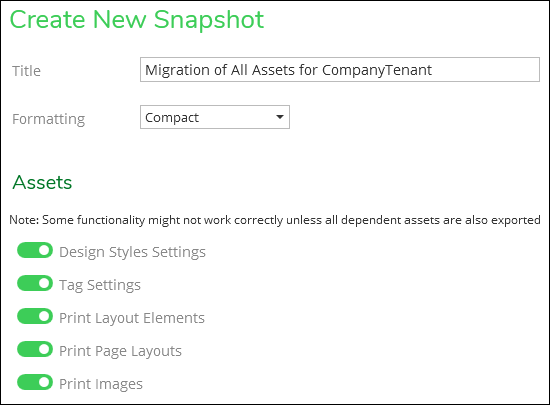Create New Snapshot
When you are ready to take a snapshot of your tenant settings, follow these steps:
-
Within the Migration plugin, click the Create New Snapshot
 button.
button. -
Type a Title.
-
Use a concise but descriptive Title, as it is visible to all administrators in the plugin.
-
Further, you can search for snapshots by their title, so ensure the Title is useful for future searches.
-
The snapshots are automatically time-stamped.
-
-
Choose a Formatting of Compact vs. Readable.
-
This choice affects how the .json is formatted in the snapshot. Compact saves space, and Readable adds formatting within the .json to make it more readable for the administrator.
-
In terms of functionality, there is no difference between the two.
-
Further, in terms of how the snapshots appear within the plugin, there is no difference between the two. You only see the difference if you view the .json directly.
-
-
Toggle the Assets you want to include in the snapshot. See the Migration topic to learn more about each Asset type and the dependencies among the Print Assets.
-
Click Run.
The application process the snapshot. Look for the following icons to track progress: