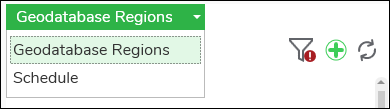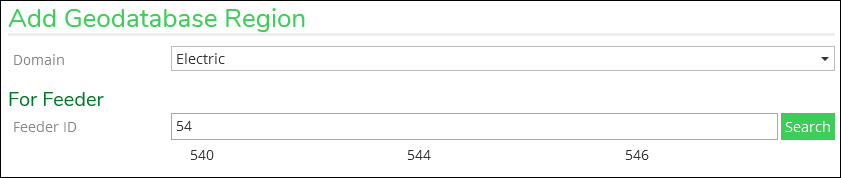Create Geodatabase Regions
Once you create a region, it exists until you delete it.
|
IMPORTANT:
|
To create a region, follow these steps:
-
Use the drop-down to choose Geodatabase Regions.
-
For Domain choose Electric or Gas.
-
A list of feeders and regions that do not yet have a Geodatabase Region created is visible.
-
You can search by typing in part of the feeder or region ID. Then, press Enter or click Search. It is a keyword style search that queries anywhere within the ID.
-
You can click an individual feeder or region to highlight it.
TIP: Are you not seeing the feeder or region? The most likely reason is that it already has a Geodatabase Region. Only feeders or regions that do not yet have a Geodatabase Region are displayed. -
You can use Shift and Ctrl to highlight multiple feeders or regions.
-
-
Once the feeders or regions are highlighted, click Save in the lower, right-hand corner.
-
A progress bar appears. Also, look for the notification when the process is complete.