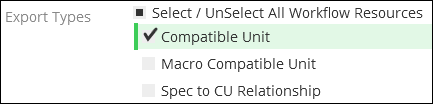Compatible Unit
If you check the Workflow Resources box for Compatible Unit, the application exports all Compatible Units (CUs) in the system to an Excel table.
The Workflow Resources check boxes are not filtered by any Equipment Types also checked. In other words, if you have fuses checked and Compatible Unit checked, your Excel tab of CUs still contains all the CUs in the system (it is not filtered to only show fuses), and you get a separate tab showing all the fuse equipment specifications (specs). In short, whatever you check creates its own Excel tab within the same exported Excel table.
What Do CUs Look Like in the Excel Table?
In the exported Excel table, the CU tab includes the following columns:
-
ID: This is the CU ID in GUID format. It is used in the Spec to CU relationship.
IMPORTANT: When bulk importing new CUs, the ID is optional. If left blank, the application generates a new one upon import. In other words, you are not responsible for generating new GUIDs for new CUs. However, if using the Export/Import tools to either update or delete CUs, then the ID is required so the application knows which CUs to update or delete. The IDs are not case sensitive. -
Name: This is the CU Name, which is typically a user-friendly name that is short but still descriptive.
-
WMS Code: This is the code stored for the CU in your company’s Work Management System (WMS).
-
Description: This is a description of the CU and its contents, which is typically a short phrase spelling out the necessary information about that CU.
-
Available Work Functions: This contains the allowable work functions that can be used with the CU. For example, the same CU could be used for Install and Remove.
-
Attributes: These attributes are used to differentiate CUs (and their associated costs stored in the WMS). For example, between two pole CUs, the pole attributes are identical, but the “Owner” is different. This might drive different cost scenarios in the WMS, and thus “Owner” could be added as an attribute on that CU. An alternative configuration is to use CU Tags.
The ID, Name, and WMS Code are viewable by the end user in the client application. End users can also search by those three attributes while looking for CUs:
Finally, upon import, all the CUs in the Excel tab can be found and managed in the Compatible Unit tab.