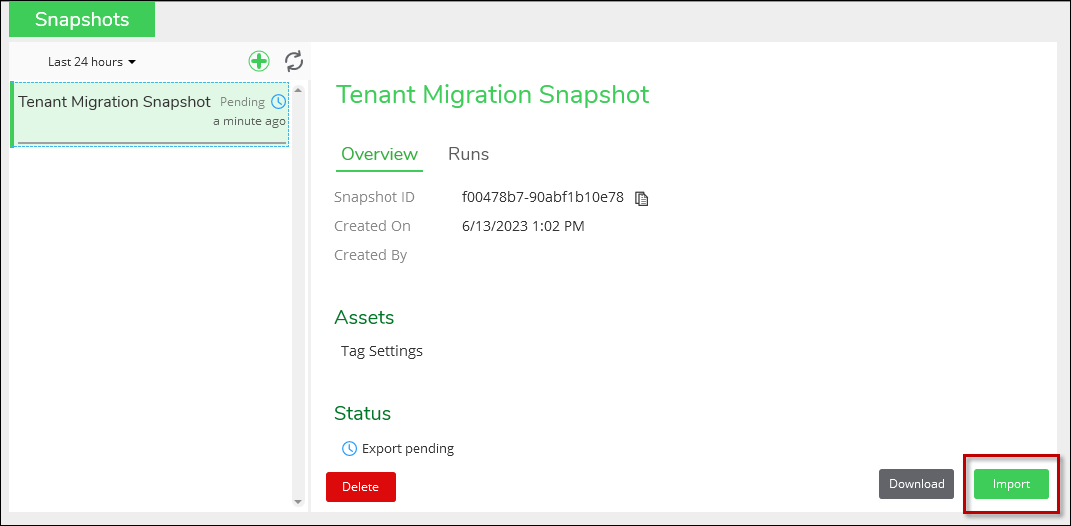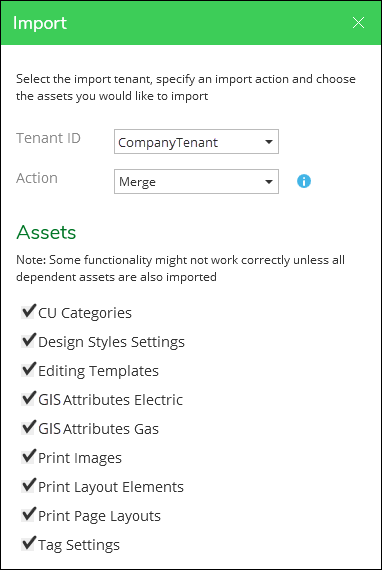Import Assets from a Snapshot into a Tenant
After creating the snapshot, it is ready to be imported into another tenant.
To import assets, follow these steps:
-
Along the left-hand side of the interface, click a snapshot once to highlight it in green. Then, view its details on the right-hand side.
TIP: Use the Search along the top of the interface to search for a snapshot by its Title. -
At the bottom of the interface, click Import.
-
Notice an Import dialog appears.
-
In the Import dialog, choose the Tenant ID that should receive the Assets contained in the snapshot.
IMPORTANT: Do you not see the desired tenant in the drop-down? See the topic Client Configuration > Portal Login Configuration > Mapping > Tenant Role to learn how to populate this drop-down. -
For Action, decide between Merge or Mirror:
-
Merge: This accomplishes three tasks:
-
Insert: If the snapshot contains an Asset that is currently not in the receiving tenant, that Asset is inserted into the receiving tenant.
-
Update: If the snapshot and the receiving tenant has the same Asset with the same GUID, the receiving tenant’s Asset is updated to match the snapshot.
-
Preserve: If the receiving tenant has Assets that are not in the snapshot, they are preserved as is. They are not updated, and they are not deleted.
-
-
Mirror: This means that the Assets in the receiving tenant are entirely replaced by the Assets in the snapshot. The receiving tenant’s Assets become exact copies of the Assets in the snapshot. This would include deleting Assets in the receiving tenant that are not in the snapshot.
IMPORTANT: Editing Templates and Stamp Graphics are treated differently if your company has both gas and electric. In that scenario, while both Merge and Mirror are available in the drop-down, both actions behave like a Mirror. If your company only has gas or only has electric, this note does not apply to you, and both Merge and Mirror are available for Editing Templates and Stamp Graphics. -
-
Check the Assets to include in the import.
-
Click OK.
This Import is processed, and it is added in the Run history. For certain items such as Templates and Stamp Graphics, you must restart the Designer XI application to see the imported configurations.