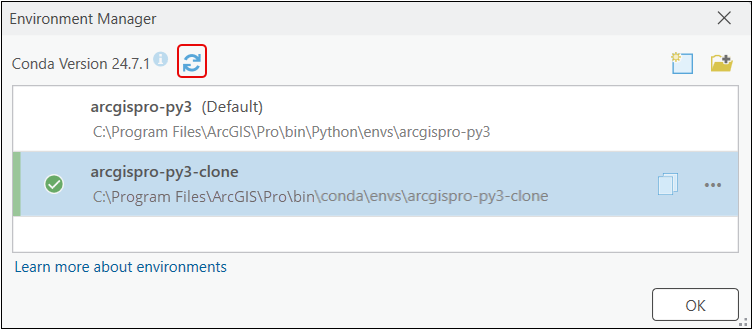Add the Utility Network Toolbox
The Utility Network Toolbox is a collection of automation tools that simplifies the creation and export of a Utility Network (UN). These tools let you connect the UN feature classes to your database. For more information, see the Esri page Utility Network Toolbox.
To install the toolbox:
-
From the ArcGIS Pro top level menu, click Project.
-
From the left hand menu, click Portals. Make sure your Portal URL is available, signed in, and active.
If you have more than one portal connection in ArcGIS Pro, you can switch between active portals.
-
From the left hand menu, click Package Manager.
-
On the right side, next to the Active Environment field, click the gear button to open the Environment Manager window.
-
Because you cannot make changes to the default environment, click the Clone environment icon or the ellipses to open the menu, and select Clone.
NOTE: If the Clone fails with a Conda SSLError or Conda HTTPError, a firewall or other network restriction may be blocking the connection. Work with your networking team to temporarily allow Conda to clone the environment. -
To make the clone active, select the cloned environment from the Active Environment list.
-
Click the Add Packages tab and search for untools.
NOTE: If untools is not in the list, open the Environment Manager window, and click the Refresh the metadata for all packages button. -
Select the untools package from the list and on the right side, click Install.
Once installed, you can update the UN Tools package version from this window whenever ArcGIS Pro is updated.
-
Once completed, return to the project view.