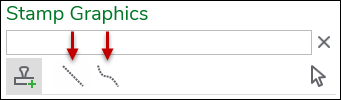Place Stamp Graphics
Graphics come in three types: points, lines, and polygons (shapes that have an area). The placement methods depend on each type.
Points
There is only one placement method for points: Place Stamp. Every click places the graphic.
To place a point Stamp Graphic:
-
Along the left-hand side of the interface, click the Stamp Graphics pane.
-
Locate your graphic, and click it once to choose it.
TIP: Do you know part of the name of the graphic? Type it in the search at the top of the pane. The search is a keyword style query that searches any part of the graphic name. The search winnows the list of graphics automatically. In the following example, the word “path” was typed, which produced four possible graphics. -
Bring your cursor into the map, and notice it displays tool tips that tell you how to place the graphic and which graphic you have chosen.
-
Click to place the graphic.
-
When finished, either press Esc or click the Select
 tool to deactivate the graphic placement tool.
tool to deactivate the graphic placement tool.
Lines
There are two placement methods for lines: Line and Freehand Line.
To place a line Stamp Graphic:
-
Along the left-hand side of the interface, click the Stamp Graphics pane.
-
Locate your graphic, and click it once to choose it.
TIP: Do you know part of the name of the graphic? Type it in the search at the top of the pane. The search is a keyword style query that searches any part of the graphic name. The search winnows the list of graphics automatically. In the following example, the word “path” was typed, which produced four possible graphics. -
At the top of the Stamp Graphics pane, click your preferred placement method:
-
Line: Each click places a vertex (or bend) in the line.
-
Freehand Line: Click and hold down the mouse button, then drag your cursor. A line follows your cursor and is drawn dynamically.
IMPORTANT: For both methods, double-click or press Enter to finish placing the graphic. -
-
Bring your cursor into the map, and notice it displays tool tips that tell you how to place the graphic and which graphic you have chosen.
-
Follow the tool tip’s guidance to place the line. In the following video, both line types are sketched as examples. To finish your placement, double-click or press Enter.
-
When finished, either press Esc or click the Select
 tool to deactivate the graphic placement tool.
tool to deactivate the graphic placement tool.
Polygons
There are five placement methods for polygons: Rectangle, Polygon, Circle, Triangle, and Freehand.
To place a polygon Stamp Graphic:
-
Along the left-hand side of the interface, click the Stamp Graphics pane.
-
Locate your graphic, and click it once to choose it.
TIP: Do you know part of the name of the graphic? Type it in the search at the top of the pane. The search is a keyword style query that searches any part of the graphic name. The search winnows the list of graphics automatically. In the following example, the word “path” was typed, which produced four possible graphics. -
At the top of the Stamp Graphics pane, click your preferred placement method:
-
Rectangle: Click and hold down the mouse button, then drag your cursor. A rectangle follows your cursor and is drawn dynamically.
-
Polygon: Each click places a vertex (or bend) in the shape. To finish, double-click or press Enter.
-
Circle: Click and hold down the mouse button, then drag your cursor. A circle follows your cursor and is drawn dynamically.
-
Triangle: Click and hold down the mouse button, then drag your cursor. A triangle follows your cursor and is drawn dynamically.
-
Freehand: Click and hold down the mouse button, then drag your cursor. The freehand shape follows your cursor and is drawn dynamically.
IMPORTANT: For all methods, double-click or press Enter to finish placing the graphic. -
-
Bring your cursor into the map, and notice it displays tool tips that tell you how to place the graphic and which graphic you have chosen.
-
Follow the tool tip’s guidance to place the line. In the following video, all polygon types are sketched as examples. To finish your placement, double-click or press Enter.
-
When finished, either press Esc or click the Select
 tool to deactivate the graphic placement tool.
tool to deactivate the graphic placement tool.