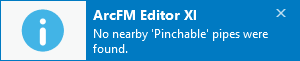Squeeze-Offs
Squeeze-Offs provide the ability to represent a stop in the flow of gas on a pinchable span of pipe. Squeeze-offs are enabled or disabled in the Trace Options dialog. Editor XI provides the capability of clearing all squeeze-offs placed in the current project or selective clearing by clicking the squeeze-off of choice while the Squeeze-Off tool is enabled.
To place a squeeze-off, click the Gas Traces  drop-down, select Squeeze-Off. The cursor changes to the squeeze-off
drop-down, select Squeeze-Off. The cursor changes to the squeeze-off  icon.
icon.
Click on a pipe to place the squeeze-off. Once placed, a black dot appears on the pipe to indicate the placed squeeze-off.
Once all your squeeze-offs are placed, run trace as normal to display the trace honoring squeeze-offs.
In the Trace Options dialog, there is an option to honor the squeeze-off points during a trace. When squeeze-offs are honored, gas traces recognize and consider the squeeze-off as part of the trace. When squeeze-offs are not honored, gas traces ignore the squeeze-offs and run the trace as if they don’t exist even if they are still digitized along the pipe.
The Trace Options dialog is also where you find the Clear Squeeze-Offs  button to clear all squeeze-offs in your project.
button to clear all squeeze-offs in your project.
You can also clear one squeeze-off at a time on your map by clicking the squeeze-off of choice while the Squeeze-Off tool is active.
Squeeze-Offs can only be placed on edges of pipe that have the correct Gas Pinchable Field Name setting per your tenant (for example, Pinchable = Yes). When attempting to place a squeeze-off on an unsupported feature, the tool attempts to place the squeeze-off on the nearest pipe that has this setting. Otherwise the editor will receive this notification.
Squeeze-offs can be used with both Trace Results as Graphics or as a selection set.
Trace options are saved for each user. This means that the next time you log into ArcGIS Pro, these trace options are remembered.