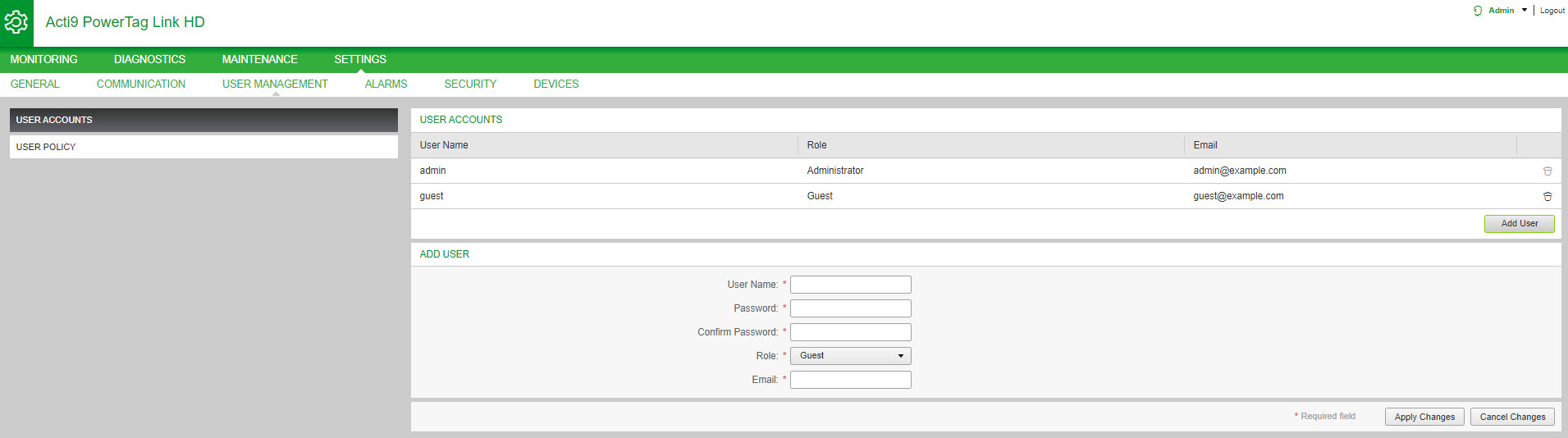User Accounts Page
The User Management is used to manage the user profiles. The Users Accounts page displays the existing user accounts. This page is used to add a new user account and edit the password of the existing user account.
The following table lists the three types of user account supported by PowerTag Link gateway and their access rights:
|
User Accounts |
Access |
|---|---|
|
Administrator |
Access all information and modify the parameters in the menu |
|
Operator |
Access pages of the connected devices and get access to menu |
|
Guest |
Access only pages |
One Administrator account and one Guest account are the first level of access to the webpage by default. The maximum number of user accounts is five. It can be in combination of administrator, operator, and guest. However there should be one administrator account which should not be deleted.
 WARNING WARNING |
|---|
|
POTENTIAL COMPROMISE OF SYSTEM AVAILABILITY, INTEGRITY,
AND CONFIDENTIALITY
Change default passwords at first use to help prevent
unauthorized access to device settings, controls, and information.
Failure to follow these instructions can result in death, serious injury, or equipment
damage.
|
-
Default Administrator account: User name and password
-
Default Guest account is: User name and password
Follow the steps given in the table to create more accounts:
|
Step |
Action |
|---|---|
|
1 |
Launch the PowerTag Link webpage in the web browser. |
|
2 |
Login with user name and password. |
|
3 |
Click . |
Follow the procedure to add a new user profile:
|
Step |
Action |
|---|---|
|
1 |
Click Add User. |
|
2 |
Enter the authentication information in the Username and Password area for a user. |
|
3 |
Select the type of user from the Role list. |
|
4 |
Enter the email of the user in the area. |
|
5 |
Click to save the settings. Click to revert the settings. |
The Username and Password must meet the following criteria:
-
The Username must have minimum of four characters.
-
The Username must not exceed 16 characters.
-
The Password must contain minimum of eight characters with one special character, one number, and one alphabet in upper case.
-
The Password must not exceed 16 characters.
Follow the procedure to edit the details of an existing user profile:
|
Step |
Action |
|---|---|
|
1 |
Select the user account from the User Accounts list and click the edit icon. |
|
2 |
Select the type of user from the list. |
|
3 |
Modify the for the selected user account, if required. |
|
4 |
Enter the email of the user in the area. |
|
5 |
Click to save the settings. Click to revert the settings. |
Click the delete icon to delete the user profile from webpage. The user profile with admin account cannot be deleted.