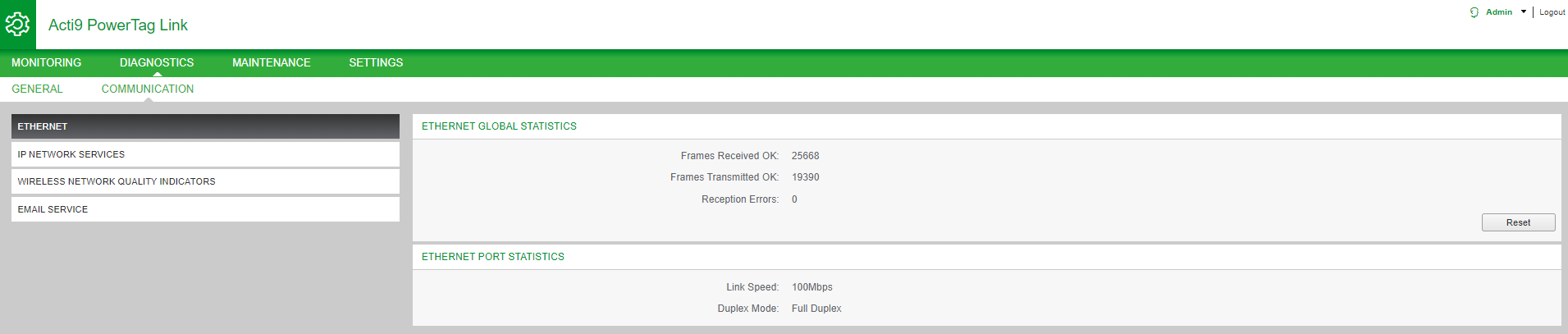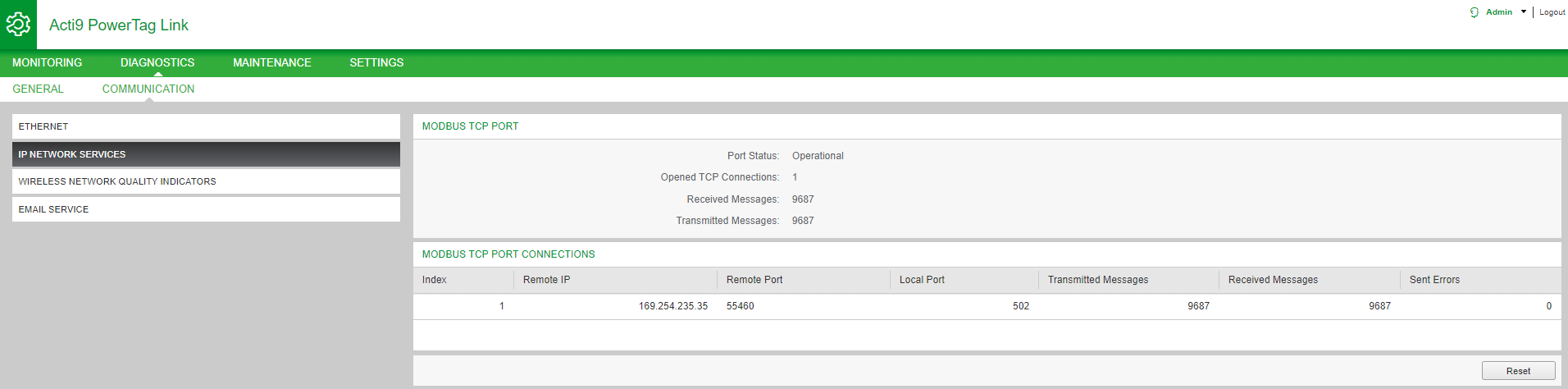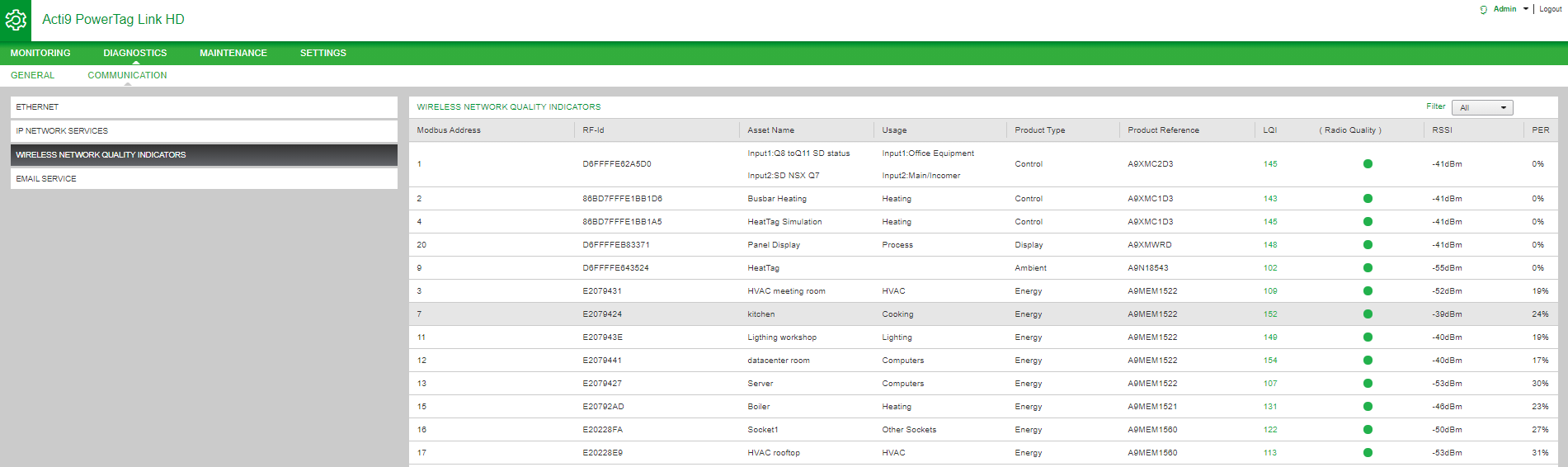Communication Diagnostics
Ethernet
|
Step |
Action |
|---|---|
|
1 |
Launch the PowerTag Link webpage in the web browser. |
|
2 |
Login with user name and password. |
|
3 |
Click . |
The Ethernet page displays the global and port statistics of the Ethernet network.
|
Function Name |
Description |
|
|---|---|---|
|
Ethernet Global Statistics |
Frames Received OK |
Displays the number of frames received from all the Ethernet ports. |
|
Frames Transmitted OK |
Displays the number of frames transmitted from all the Ethernet ports. |
|
|
Reception Errors |
Displays the number of errors during reception of the frames. |
|
|
Ethernet Port Statistics |
Link speed |
Displays link speed on Ethernet port. |
|
Duplex mode |
Displays the communication mode of the Ethernet port. It can be half duplex or full duplex. |
Click Reset to clear the Ethernet frame counters.
IP Network Services
|
Step |
Action |
|---|---|
|
1 |
Launch the PowerTag Link webpage in the web browser. |
|
2 |
Login with user name and password. |
|
3 |
Click . |
|
Function Name |
Description |
|
|---|---|---|
|
Modbus TCP Port |
Port status |
Displays the current status of the Modbus/TCP port. |
|
Opened TCP connections |
Displays the number of established Modbus/TCP connections. |
|
|
Received messages |
Displays the counter of received Modbus/TCP messages. |
|
|
Transmitted messages |
Displays the counter of transmitted Modbus/TCP messages. |
|
|
Modbus TCP Port Connections |
Displays the statistics of open Modbus/TCP connections. |
|
Click Reset to clear the Modbus/TCP counter.
Wireless Network Quality Indicators
|
Step |
Action |
|---|---|
|
1 |
Launch the PowerTag Link webpage in the web browser. |
|
2 |
Login with user name and password. |
|
3 |
Click . |
The page displays wireless network quality information such as Link Quality Indicator (LQI), Received Signal Strength Indicator (RSSI), and Packet Error Rate (PER).
|
Parameter |
Description |
|---|---|
|
|
Displays the Modbus address of the wireless device. |
|
|
Displays the user-defined asset name of the wireless device. |
|
|
Displays the user-defined usage of the wireless device. |
|
|
Displays the type of wireless sensor. |
|
|
Displays the measurement of the strength and / or quality of the received frames. The following values of LQI indicates the quality of the received frames:
NOTE: It is recommended to use this indicator as
the main indicator of acceptance.
|
|
|
Displays the quality of the frames. When the LQI value is greater then 59, it indicates with green light and when LQI value is lesser than 29, it indicates with red light. When the LQI value is between 30 and 59, it indicates with orange light. |
|
|
Displays the power level of the wireless signal between the PowerTag Link gateway and the wireless device.
|
|
|
Displays the ratio of the packet that does not reach a destination over the total expected number of packets and is expressed in percentage. For PowerTag Link gateway, the ratio is calculated over a fixed window of five minutes. |
Email Service
|
Step |
Action |
|---|---|
|
1 |
Launch the PowerTag Link webpage in the web browser. |
|
2 |
Login with user name and password. |
|
3 |
Click . |
The page displays the information such as number of emails sent and emails not sent. This page also displays the error count, if any, for connection errors, authentication errors, internal errors, and sending errors as shown in the following figure:
|
Parameter |
Description |
|---|---|
|
|
Displays the total number of successfully sent emails. |
|
|
Displays the total number of emails not delivered to the recipients. |
|
|
Displays the total number of connection errors if a connection is lost during an email delivery. |
|
|
Displays the total number of authentication errors. |
|
|
Displays the total number of internal errors during the email service. |
|
|
Displays the total number of sending errors. |
Click to clear the Email counter.