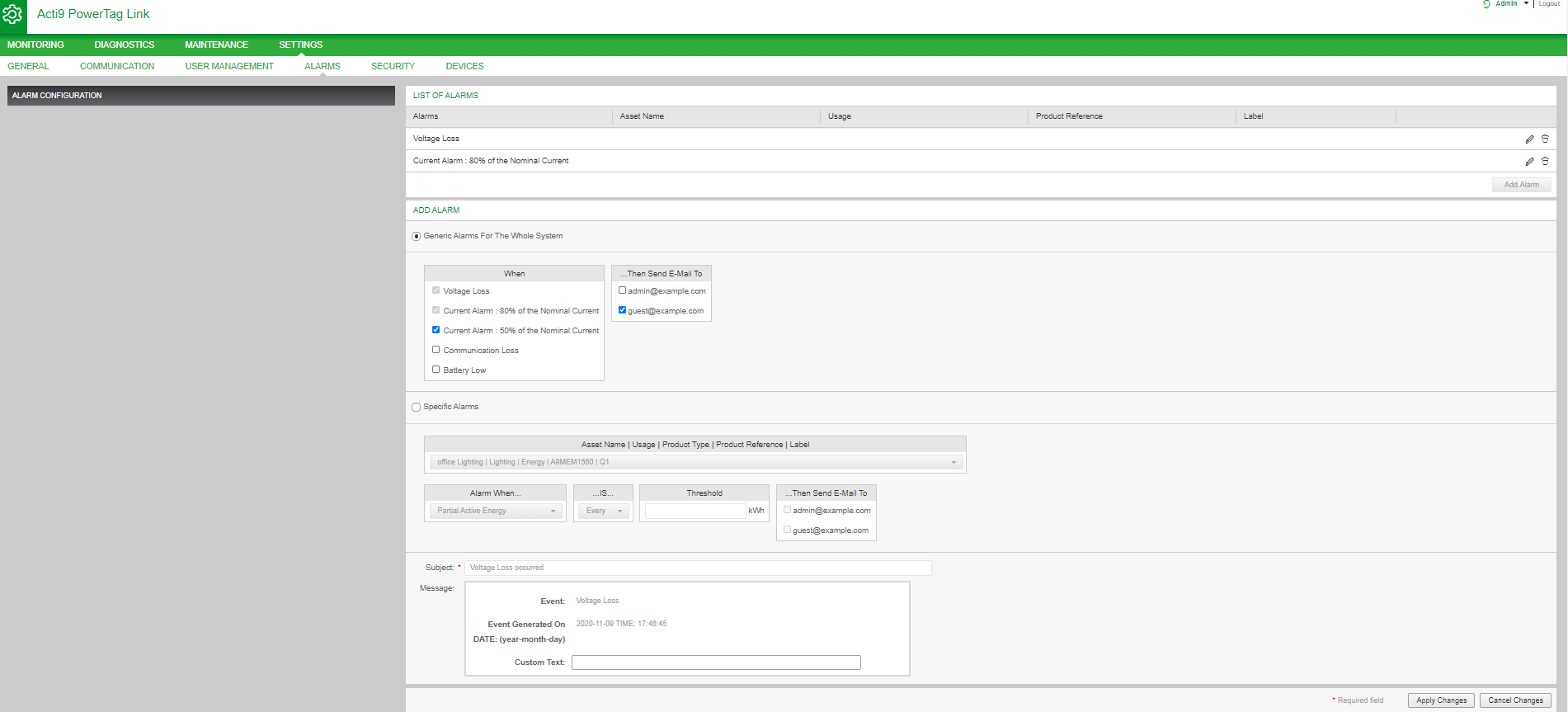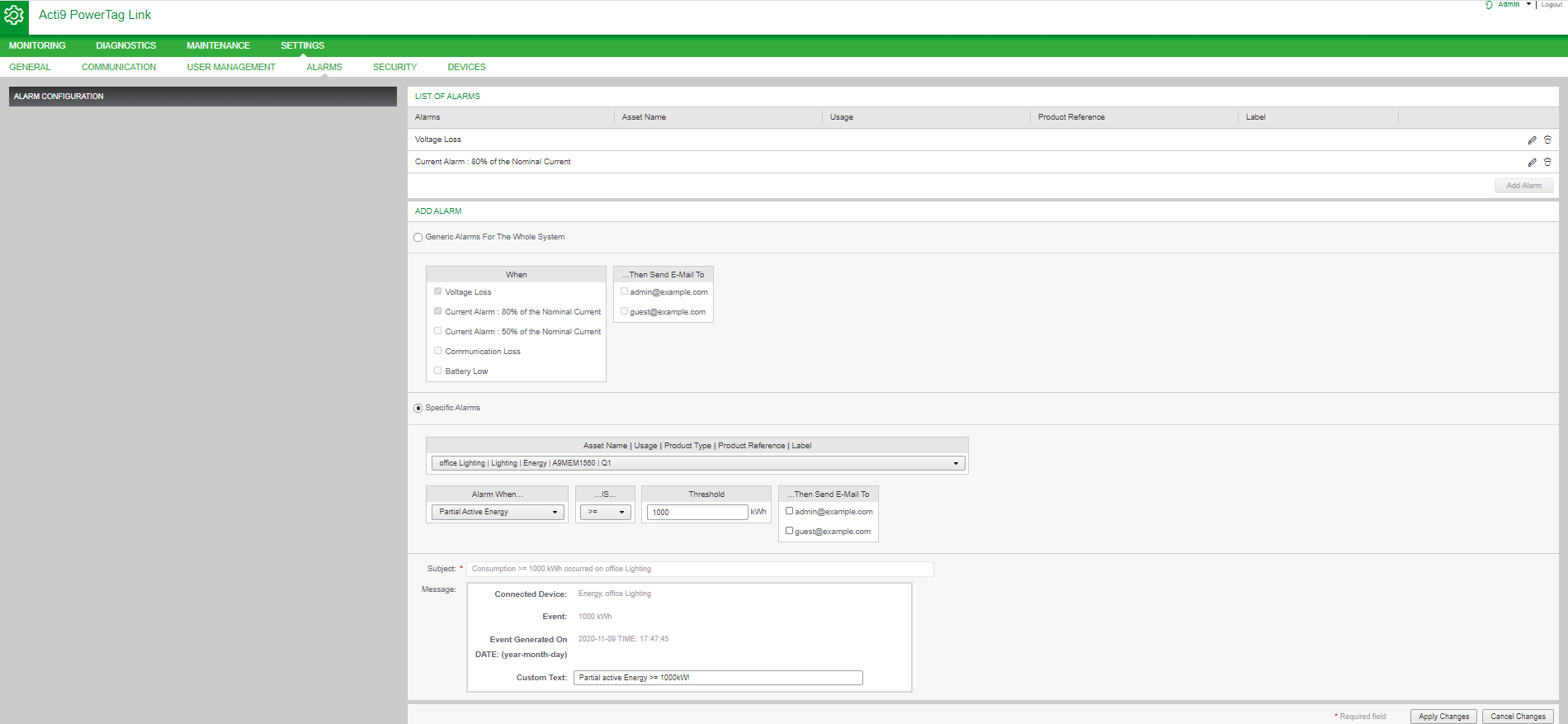About Alarms
Description
The page displays the active alarms. When an alarm is displayed, a notification is sent to the user by email (if the email service is enabled). An active alarm disappears when conditions of this alarm are not met anymore.
|
Step |
Action |
|---|---|
|
1 |
Launch the PowerTag Link webpage in the web browser. |
|
2 |
Login with user name and password. |
|
3 |
Click . |
|
Parameter |
Description |
|---|---|
|
|
Displays the type of an alarm when an alarm is occurred. |
|
|
Displays the threshold value of an alarm. |
|
|
Displays the user-defined name of the alarm. |
|
|
Displays the type of the usage. |
|
|
Displays the device type for which an alarm is configured. |
|
|
Displays the user-configured gateway of the device. |
|
|
Click to view the custom text of the email defined during an alarm configuration. |
|
|
Displays the date and time of the configured alarm in yyyy/mm/dd hh:mm:sec format. |
Click to modify the date and time parameters in the page.
Click to modify an existing alarm or to configure a new alarm in the page.
Alarm Configuration Page
The page is used to configure alarms when there is an electrical event and communication loss.
|
Step |
Action |
|---|---|
|
1 |
Launch the PowerTag Link webpage in the web browser. |
|
2 |
Login with user name and password. |
|
3 |
Click . |
This page allows you to add a new alarm and edit the selected alarm from the list of events.
Follow the steps given in the table to add a new alarm:
|
Step |
Action |
|
|---|---|---|
|
1 |
Click to add a new event. You can create either generic alarm for the whole system or specific alarms to a selected device. |
|
|
2 |
a |
Select , select when an alarm to occur, and then select the users to whom an alarm notification to be sent through email (optional). |
|
b |
Select , select the required parameters, enter the threshold value that indicates for an alarm to occur, and then select the users to whom an alarm notification to be sent through email (optional). It is possible to add up to 25 specific alarms maximum. |
|
|
3 |
Enter the and of the email event (if necessary). |
|
|
4 |
Click to save the settings. Click to revert the settings. |
|