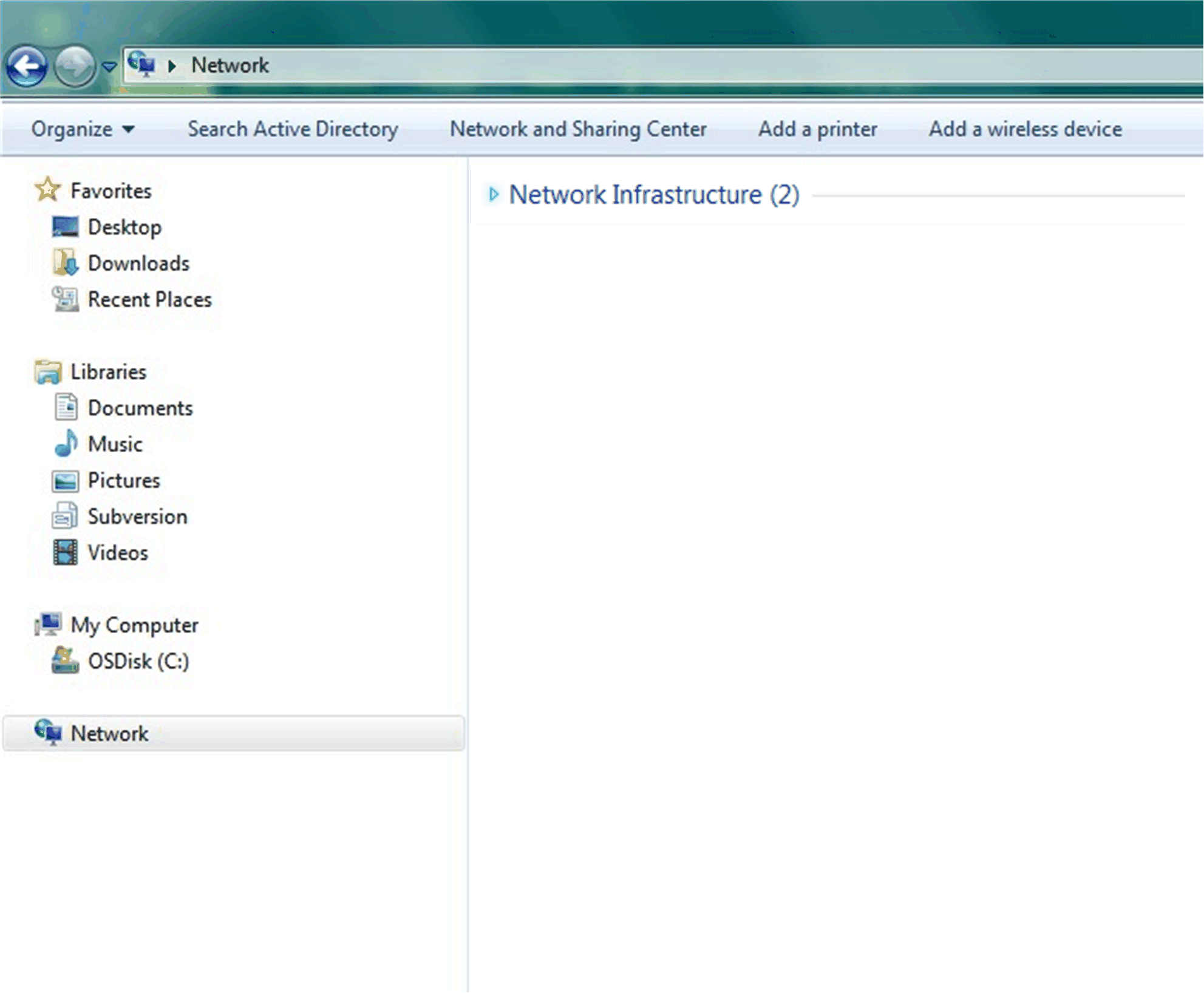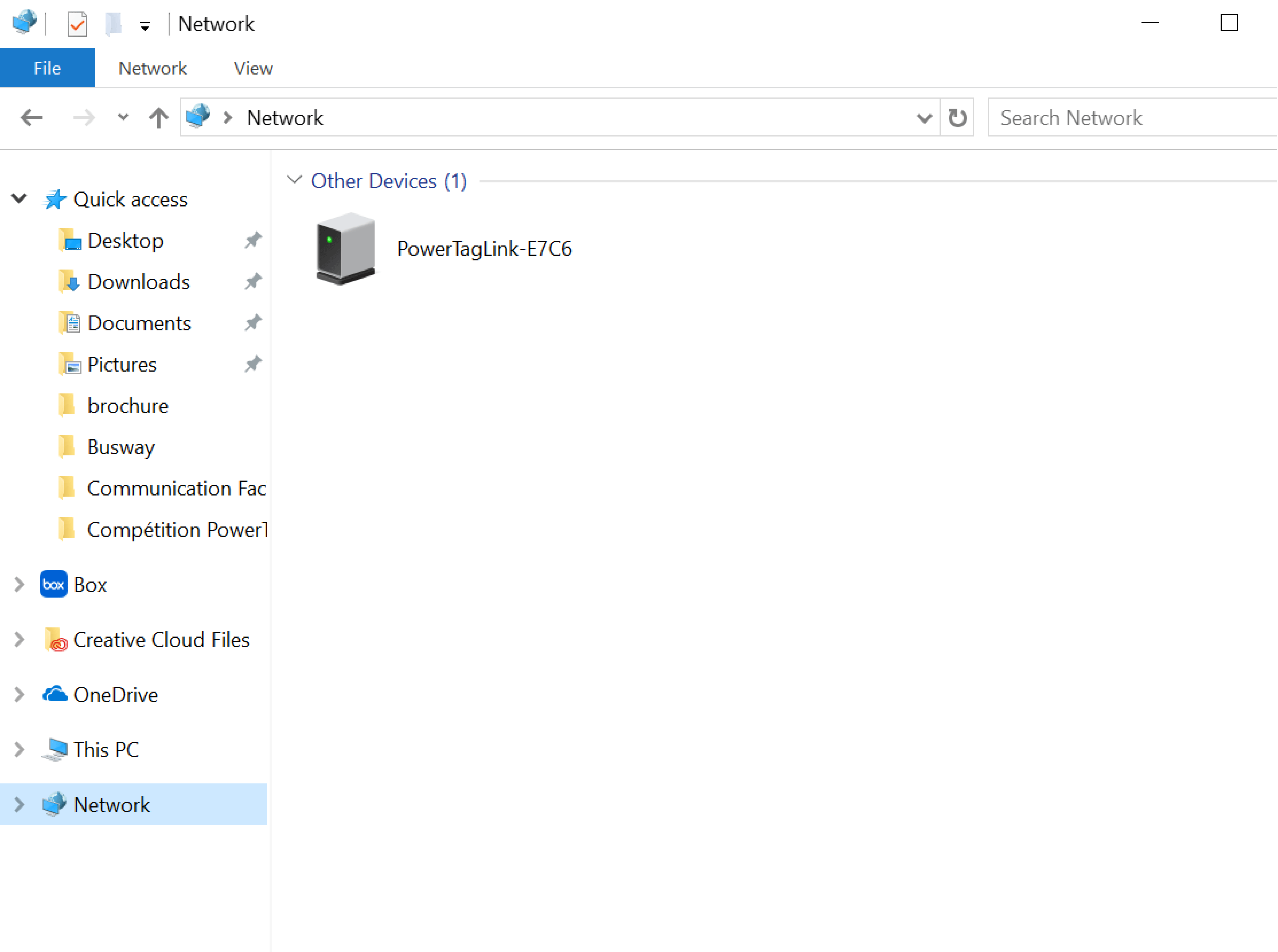Discovering PowerTag Link Gateway through Web Browser
Default Passwords
 WARNING WARNING |
|---|
|
POTENTIAL COMPROMISE OF SYSTEM AVAILABILITY, INTEGRITY,
AND CONFIDENTIALITY
Change default passwords at first use to help prevent
unauthorized access to device settings, controls, and information.
Failure to follow these instructions can result in death, serious injury, or equipment
damage.
|
Accessing PowerTag Link Webpage from Windows Operating System
Follow the steps given in the table to access the PowerTag Link webpage through Windows Explorer from Windows operating system:
|
Step |
Action |
|---|---|
|
1 |
Launch the Windows Explorer and click to display the PowerTag Link gateway icon in the list of devices. This may take up to 2 minutes after the device is powered on. If the PowerTag Link gateway icon does not appear, check if the PowerTag Link gateway and the PC are connected to the same sub network. |
|
2 |
Double-click the PowerTag Link gateway icon. This launches the login page automatically in the web browser. |
|
3 |
Type the user name (admin by default) and password (admin by default). NOTE: These identifiers are case-sensitive.
|
|
4 |
Click OK. |
If the PowerTag Link gateway IPV4 is in DHCP mode, the PC must also be in DHCP mode. If PowerTag Link gateway uses a static IP, the PC must also use a static IP in the same network (same Subnet mask).
In the configuration panel of Windows, click the local network properties and change the IPv4 settings.
|
Step |
Action |
|---|---|
|
1 |
Right-click the Network icon located at the bottom-right corner of the Desktop screen then click Open Network and Sharing Center. |
|
2 |
Click Change adapter settings, then right-click the Local Area Connection icon and click Properties. |
|
3 |
Select from the list and click . |
|
4 |
Select and click OK. |
Accessing PowerTag Link Webpage from Any Operating System
Follow the steps given in the table to access the PowerTag Link webpage from any operating system:
|
Step |
Action |
|---|---|
|
1 |
Launch the web browser. For example: Google Chrome, Safari on desktop, or Firefox. |
|
2 |
Type the IPv4 address (encoded into the QR code on the upper side of PowerTag Link webpage) in the field of the web browser and press to access the login page. |
|
3 |
Type the User name (admin by default) and Password (admin by default). NOTE: These identifiers are case-sensitive.
|
|
4 |
Click OK. |