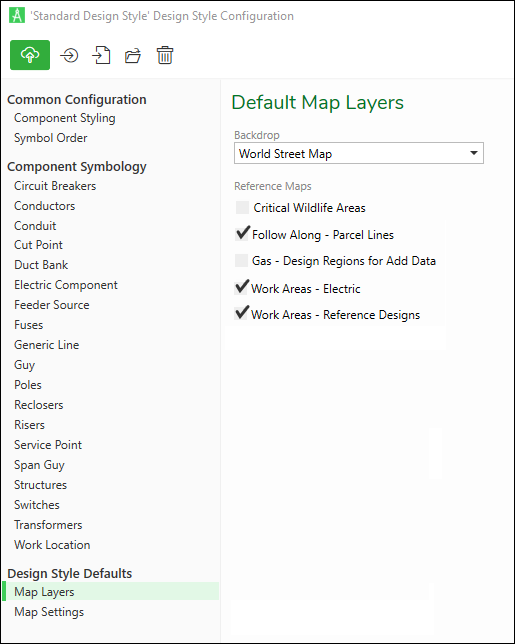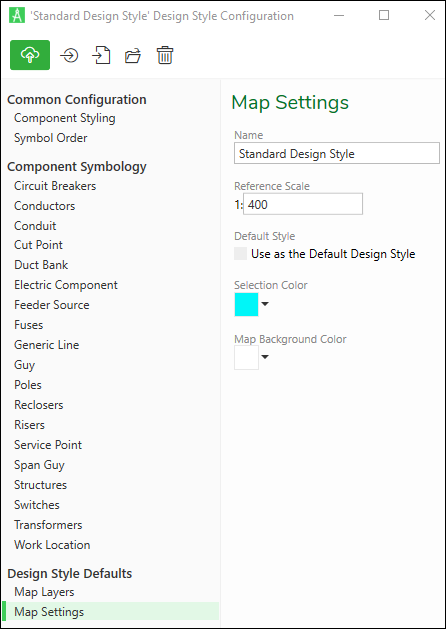Design Style Defaults
In the Design Style Configuration dialog, there are two sections under Design Style Defaults:
-
Map Layers
-
Map Settings
Map Layers
You can pick and choose which Reference Maps should be turned on automatically with a Design Style. End users can always turn layers off.
Further, you can choose which Backdrop to set as the default. Again, end users can always change the Backdrop if necessary.
This all occurs in the Design Style Configuration dialog > Design Style Defaults > Map Layers. Choose the default Backdrop in the drop-down, and check which Reference Maps should be on by default.
Map Settings
In the Design Style Configuration dialog > Design Style Defaults > Map Settings, set the following configurations:
-
Name: This is the name of the Design Style. It is viewable by both end users and administrators, so ensure it is clear and concise. This is where you rename a Design Style, if necessary.
-
Reference Scale: This is the default reference scale. The reference scale maintains the proportions of symbols as you zoom in and out. Typically, end users expect symbols to grow larger as they zoom in and smaller as they zoom out. This scale affects those proportions. We recommend zooming the map to a typical scale, changing the reference scale until the symbols look appropriate, and then using that scale as the default. End users can change this scale if necessary.
-
Default Style: Of all your Design Styles, you can choose one as the default. New designs use the default. End users can change it to a different Design Style if necessary.
-
Selection Color: This is the color that indicates selected components on the map. The default color, cyan, is the industry standard and is typically not changed.
-
Map Background Color: This is the color of the map background, which is white by default.