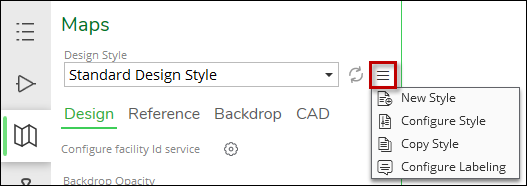Other Design Style Tools and Configurations
Previous topics in Step 14 follow a workflow to configure Design Styles. This reference topic describes the other available tools and configurations.
Design Style Options on the Maps Pane
Design Style options are located on the Maps pane, to the right of the Design Style drop-down.
-
New Style: This starts the process of creating a new Design Style. See the topic Configure Design Style within the Designer XI Application for more information.
-
Configure Style: This re-opens the Design Style Configuration dialog for the Design Style currently visible in the drop-down.
-
Copy Style: This creates a copy of an existing Design Style. It is a great way to leverage existing work to create a new Design Style.
-
Configure Labeling: This opens the Label Configuration dialog. See the topic Configure Labels within the Designer XI Application for more information.
Design Style Configuration Dialog Tools
At the top of the Design Style Configuration dialog are high-level tools.
|
Tool |
Description |
|---|---|
|
This saves your changes to the Design Style. Click it often to save your progress. Saving also makes the Design Style available to all users. So, if you are currently working on a style and do not want end users to actually employ it, you can add a temporary warning in the Name such as “In Progress” or “Under Construction.” Then, when you are finished, you can remove the warning. The Design Style Name is managed in the Design Style Configuration dialog > Map Settings. |
|
|
Click this tool to preview your Design Style changes on the map. This is a great way to confirm your changes prior to clicking Save. |
|
|
Click this tool to drag and drop another .stylx file into your Design Style. It does not append configurations—t replaces all the current configurations. You receive a warning message explaining that all configurations are replaced by the new .stylx. Consider making a copy of the current Design Style, then using the Update Stylx File tool. In this manner, your current configurations are preserved while you work on the new Design Style. |
|
|
This tool opens the file directory in which your Design Styles are stored. |
|
|
This deletes the Design Style currently open in the Design Style Configuration dialog. There is no Undo, but you do receive a warning message prior to deletion. |