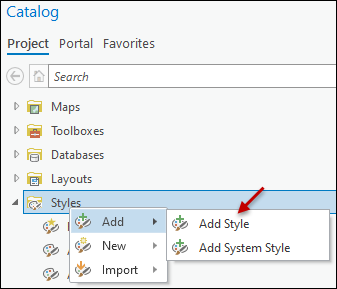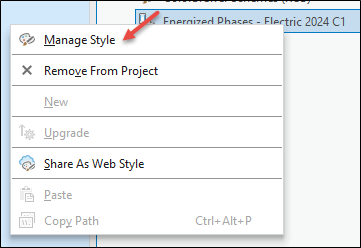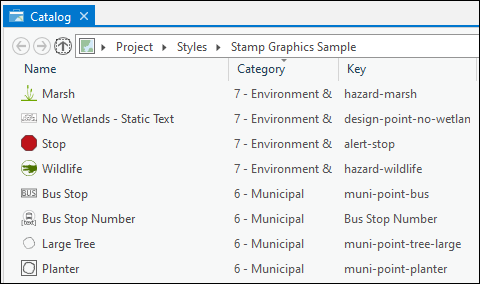Download and Open the Stamp Graphics Sample
To jump start your Stamp Graphics, Schneider Electric recommends downloading the sample file. You can then modify the samples from there, or at the very least, use the sample as an example of the general configuration of symbols and categories.
Our samples are ready to download on myArcFM. See Designer XI Samples for more information.
To open the sample in ArcGIS Pro, follow these steps:
-
In ArcGIS Pro, open or create a new Project.
NOTE: If you are just beginning to implement Stamp Graphics, Schneider Electric recommends creating and saving a graphics Project. The name of the Project is up to you. This is because you end up re-visiting this Project many times while you are getting your graphics looking just right. Having a dedicated Project saves you time, instead of having to create a new one each time. -
In the Catalog pane, right-click Styles, then choose Add > Add Style.
-
Navigate to where you downloaded the Stamp Graphics Sample.
-
Click the Stamp Graphics Sample to highlight it, then click OK.
-
Notice the Stamp Graphics Sample appears in your Styles folder.
-
Right-click the Stamp Graphics Sample and choose Manage Style.
-
The style opens within the Catalog tab.