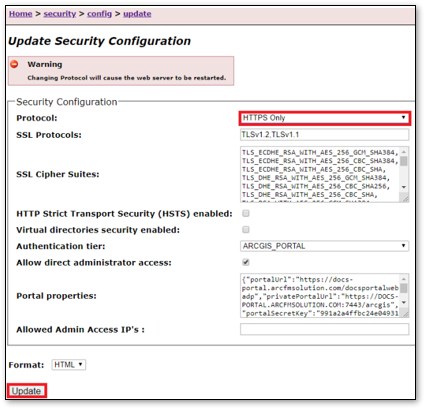ArcGIS Server with Portal for ArcGIS Federation
Federating an ArcGIS Server site with Portal for ArcGIS integrates the security and sharing models of your Portal with one or more ArcGIS Server sites.
After you finish federating your server site with Portal for ArcGIS, you need to consider communication protocols and security. By default, both ArcGIS Server and Portal for ArcGIS allow for HTTP and HTTPS communication. Schneider Electric supports only HTTPS communication. Thus, continue onto the next topic (Change ArcGIS Server Communication Protocol) to configure HTTPS communication.
Change ArcGIS Server Communication Protocol
- Open the ArcGIS Server Administrator Directory and log in as a user who has administrative permissions. The Administrator Directory URL is formatted as such: https://gisserver.domain.com:6443/arcgis/admin.
- Click Security > Config > Update.
- For Security Configuration > Protocol, choose HTTPS Only.
- Click Update. Your ArcGIS Server site is restarted.
- Wait for the server to restart completely before proceeding.
- Log out of the Administrator Directory.