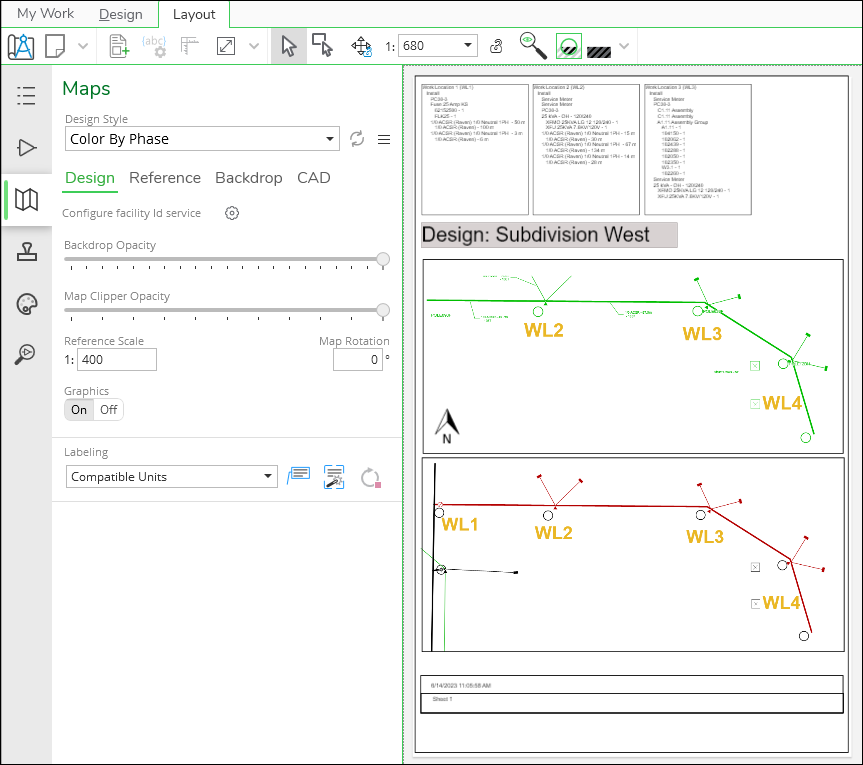Create Page Elements and Page Templates
When users complete designs in Designer XI, they can wrap up and present those designs on printable PDFs.
End users are able to modify existing templates, but they are not able to create new ones from scratch. Thus, Schneider Electric recommends gathering end user insight and input while designing the set of print templates so that the default templates satisfy end user needs.
Terms
-
Page Template: This is a pre-configured Layout complete with pre-arranged Page Elements. Ideally, after an end user has completed their design, they can place it on a Page Template with minor modifications. The design is then ready to print to PDF.
-
Page Elements: These are the various items on the Page Template. There are five categories of Page Elements:
-
Map: These are pre-symbolized maps that an end user can add to their Layout.
-
Text: These are pre-symbolized text boxes that an end user can add to their Layout. The text boxes can allow for free-type, or they can be set to pull from attribute fields.
-
Picture: These are pre-saved pictures that an end user can add to the Layout, and they may be used for actual pictures, company logos, or even simple shapes such as boxes. The end user is able to re-size them, as needed.
-
Box: These are pre-saved boxes that an end user can add to the Layout. The boxes can be set in a variety of colors and shapes. The end user can re-size them, as needed.
-
Map Arrow: This is a North Arrow. If the end user rotates the map, the North Arrow rotates to the same angle.
NOTE: If there are multiple maps, the North Arrow respects the angle of the map that it is on top of. If the North Arrow is not on any map, it respects the angle of the largest map on the Layout page.
-