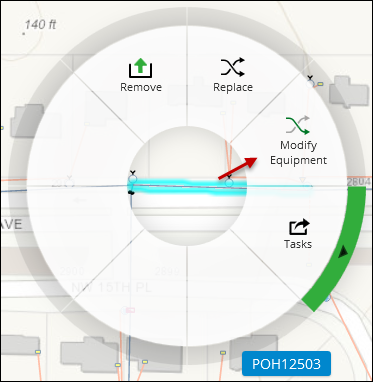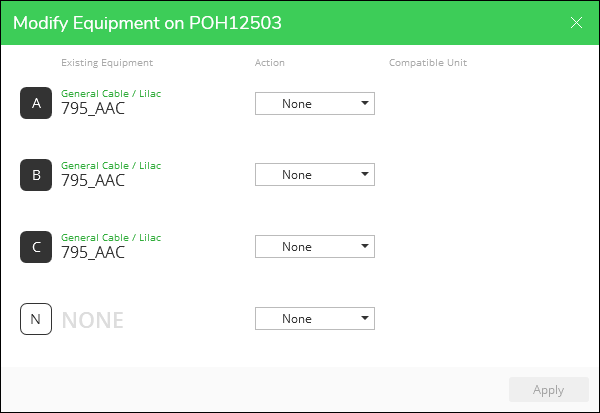Modify Equipment
Many electrical components in the GIS have multiple pieces of equipment. For example, a three-phase conductor is represented by a single line, but in the field it has three wires and most likely an additional neutral wire. Similarly, a three-phase fuse is a single point, but really it has three fuses in order to model the three separate fuses on the individual phases.
If you need to replace the entire component (for example, replacing all three fuses or all three conductors at the same time), use the Replace tool. However, if you need to modify only a part of the component (for example, replacing just one phase of a three phase), use the Modify Equipment tool. This tool lets you Remove or Replace individual pieces of equipment within the multi-phase component, but the CUs must match what is already present.
To modify a part of the component, follow these steps:
- Right-click the component, then choose Modify Equipment.
- If modifying a conductor, click to set the upstream and downstream stopping points. For more information about this procedure, see the help topic Replace Conductor: Set Upstream and Downstream.
- The Modify Equipment dialog appears. For Existing Equipment, it displays the Manufacturer and Model above the WMS Code if they are available (for example, in the image below the Manufacturer is General Cable and the Model is Lilac). If Manufacturer and Model are not available, they are not displayed.
- For each piece of equipment, there are five possible actions:
- None: No change is made to this piece of equipment.
- Replace: This adds a remove CU to accommodate the removal of the existing piece of equipment, and it adds an install CU for the same type of equipment. When possible, the application automatically finds the appropriate remove and install CU. If it is unable to find the remove CU, it prompts you to find it.
- Remove: This adds a remove CU to accommodate the removal of the existing piece of equipment, but it does not add an install CU. When possible, the application automatically finds the appropriate remove CU. If it is unable to find the remove CU, it prompts you to find it.
- Install: This option is visible only when there is not a piece of existing equipment. For example, this would apply to the neutral in the image of the Modify Equipment dialog above. For this action, you are always prompted to choose the install CU. If you were installing a missing phase, its CU must match the CUs that already exist on the existing phases.
- After choosing your Action and the CUs (if needed), click Apply.
- Check the Project Pane to see your Actions reflected against the equipment.