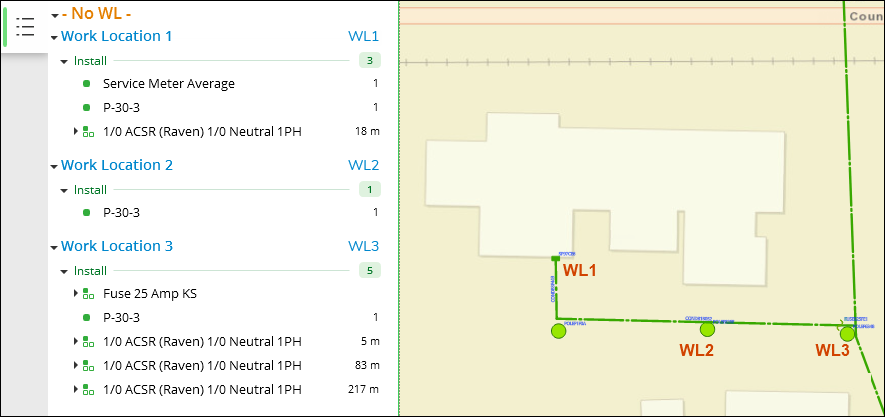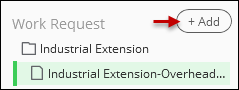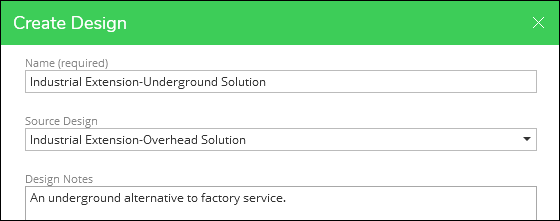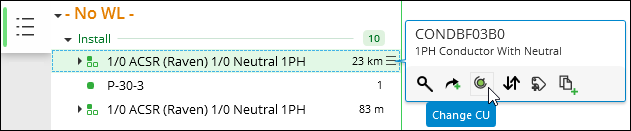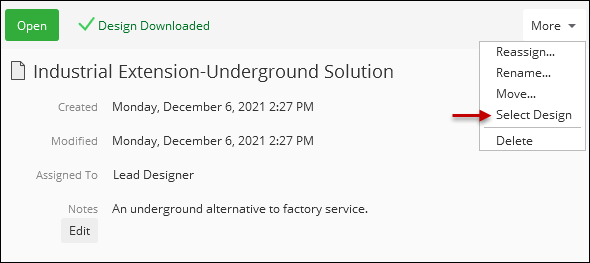Example Workflow for Design Alternatives
The application supports multiple designs within a single Work Request. Perhaps you have a few design alternatives that you are exploring to satisfy a job. You can keep track of those designs within the same Work Request while they are in progress.
This is an example of using design alternatives to show an underground solution and an overhead solution for an electric installation. Clearly, the job itself differs from your work, but the steps serve as an example that can be followed for most jobs that require multiple design ideas.
-
Complete and save your first design idea. This example shows a small, overhead service extension.
-
Click the My Work tab.
-
Click the existing design once to highlight in green, then click Add.
-
Fill out the fields in the Create Design dialog.
TIP: Because you clicked the existing design first to highlight it in green and then clicked Add, it assumed you wanted to use it as the Source Design to make a copy. -
Open the new design (in this example, it is the Industrial Extension - Underground Solution).
-
Notice it opens in the Design tab, and it is a copy of the other design.
-
Make necessary changes and adjustments to provide the other design idea for the job.
-
Save your design.
-
At this point, there would likely be communication with your company and the customer to determine which design solution is most appropriate for the job. In this example, the “Underground Solution” is chosen.
-
Click on the My Work tab.
-
Click the chosen design once to highlight it in green.
-
Click More > Select Design.
-
Notice you can see the symbol for the selected design in three locations on the interface.
TIP: Did you accidentally select the incorrect design? No problem. You can change your selection as many times as you need prior to moving the design to the next step in your company’s workflow. -
Push your design to the next step in your company’s workflow.
-
Depending on your company’s workflow, the “non-selected” designs might or might not be sent. If you are using the application’s out-of-the-box approval workflow, the other non-selected designs are sent along with the selected design. In other words, the approval officer receives not only the design you selected but also the alternatives. At that point, the approval officer can determine which design to push all the way to your company’s GIS.
-