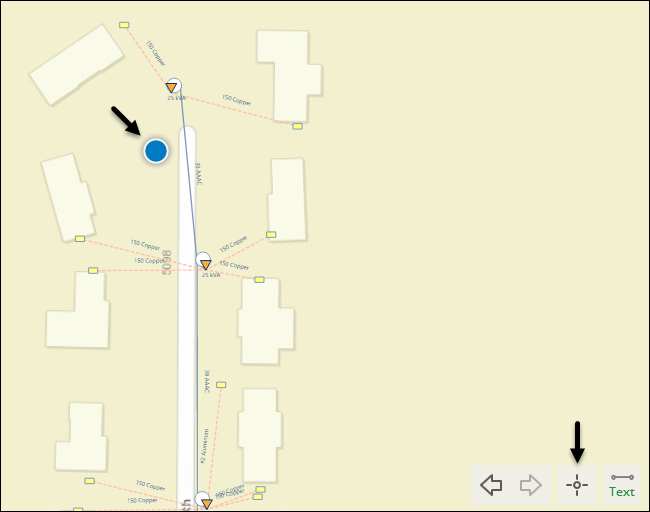GPS Capability
Designer XI can display your current location on the map, as long as the location services are activated on your device.
The GPS display icon is In the lower, right-hand corner of the application.
There are three possible states of the GPS icon. Each click toggles the state:
|
Icon |
GPS Point on Map |
State |
|---|---|---|
|
GPS is on, and the map centers continuously at your current location. In other words, the map “follows” your current location.
IMPORTANT: If you pan the
map while this state is on, GPS remains active but it automatically
switches to the “non-follow” mode. This is because panning
the map overrides the centering position of the cursor.
|
||
|
GPS is on, but the map does not center at your location. In other words, this is “non-follow” mode. |
||
|
GPS is off. |