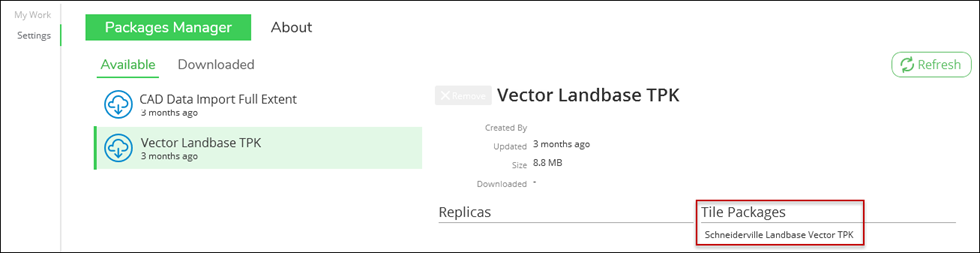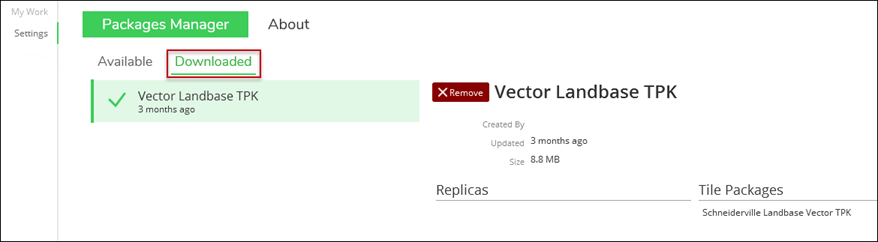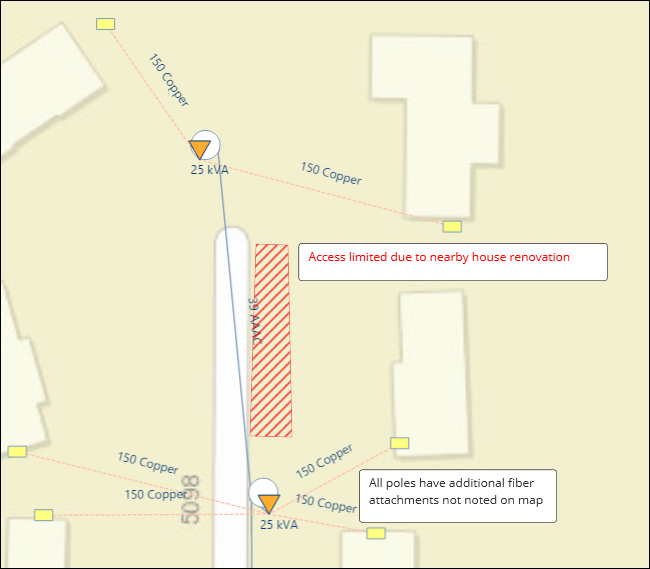Designer Offline
To take a design offline:
-
Open the design to obtain a local copy of all the data needed to work on that design.
-
Return to the My Work tab, then click Settings.
-
On Settings, the available basemap packages are listed.
-
Download a package that includes a Tile Package, and optionally a Replica.
IMPORTANT: To take a design offline, the download package must include a Tile Package, and optionally can include a Replica. For more information about basemap options, read theDesigner plugin help topic, Mapping Tab. -
Click the Downloaded tab to ensure your selected basemap package successfully downloaded.
Now you’re ready to head out to the field. The app detects when you lose network connectivity and uses local data.
The network symbol in the upper right corner indicates when you are operating in connected or disconnected mode.
Using Designer XI Offline: Site Survey Notes
One way to use Designer XI offline is to take notes at your site survey. Use Map Notes to gather information prior to starting your design. This is an example using the Map Note text box and polygon.
From here, you can continue to fully sketch your design in the field, add map notes, and update the construction print. When saved, your design is saved to your laptop or tablet.
-
While you are offline and saving designs, changes you make are not communicated to other parts of your organization.
-
Actions such as sending the design to GIS and updating Facility IDs cannot be performed in offline mode.
Once back in the office and connected to the network, ensure that Designer XI is back in online mode (click the network button, if needed).
Opening the design and saving it sends all the design information to your work management system.