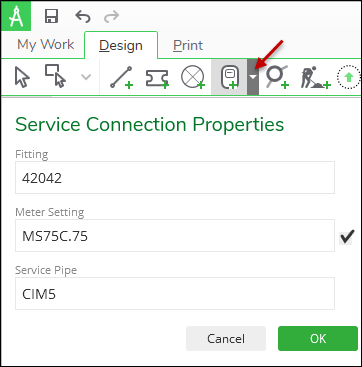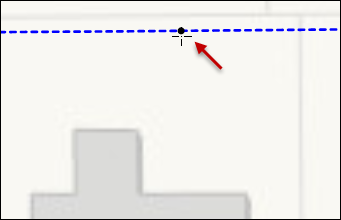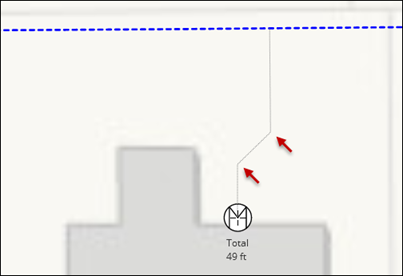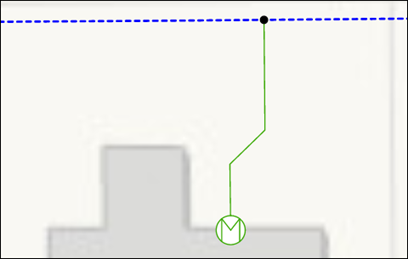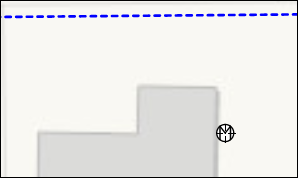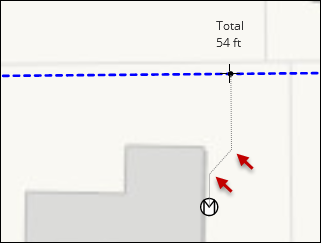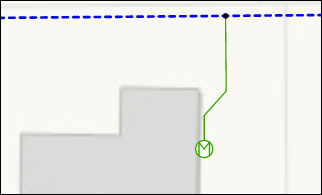Place Service Connections
- On the Design tab, click the drop-down next to the Place Service Connection tool.
- Confirm or change the Fitting, Meter Setting, and Service
Pipe CUs.TIP: If you do not need a meter, you can uncheck the box to the right of the Meter Setting field.
- After verifying your selections, click OK.
- Move your cursor into the map area to start placing services. You can either start at the main/branch line to place the fitting first, or you can start at the building to place the meter first.
- To place the fitting first:
- Hover your cursor over the existing pipe where you want the fitting. Notice it snaps to the pipe.
- Click to place the fitting.
- When you move the cursor toward the building, it displays design information for the upcoming service pipe.
- If necessary, click to add vertices (or bends) in the service pipe. Each click adds a vertex.
- Double-click to place the meter and finish the sketch. If you have sketched the vertex for the meter, you can alternatively press Enter on the keyboard to finish the sketch.
- To place the meter first:
- Hover your cursor near the building where you want the meter. Notice it displays the meter symbology.
- Click to place the meter.
- When you move the cursor toward the pipe, it displays design information for the upcoming service pipe.
- If necessary, click to add vertices (or bends) in the service pipe. Each click adds a vertex.
- On the existing main/branch pipe, click once to place the fitting (when sketching toward the pipe, you do not need to double-click to finish the sketch). The sketch is finished, and the components assume the new install symbology.
- Continue to place services, as needed.IMPORTANT:
When using this tool, keep the following points in mind:
-
To undo a placement, click the Undo button or press Ctrl+Z. This removes all three components (fitting, service pipe, and meter) at the same time.
-
Press Esc to dismiss the Place New Service Drop tool and return to the Select tool.
-
If you require solely a meter, click to place the meter, then press Enter. This sketches the meter but not the other components.
-
If sketching a service pipe, the tool must either begin or end on the main. If you start by placing the meter first and then double-click in an area not snapped to the main, the entire sketch is discarded.
-
If the fitting on the main already exists and you want to sketch a service pipe snapped to it, do not use this tool. It does not snap to existing fittings. Instead, use Ctrl + F to search for the service pipe CU. After sketching the service pipe, use the Place Service Connection tool to sketch a meter only.
-