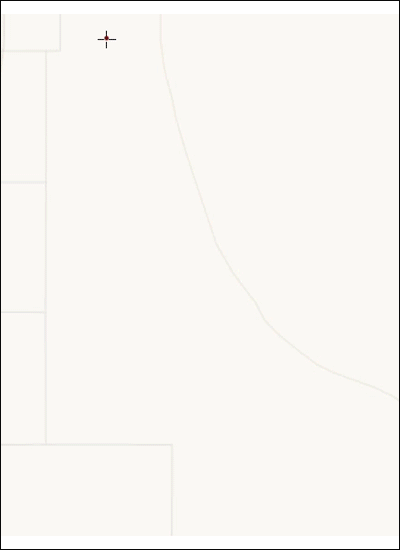Distance Angle Mode
There are three ways to use the Distance Angle Mode:
-
You can type in both the distance and angle of the upcoming portion of the line. The application then “locks” those values in and helps you place the line at the appropriate inflection. As seen in the video below, the application shows all the possible inflection points where your values are true.
-
The angle is based upon the direction of the previous segment of the line. If this is the first vertex and there is no previous segment, the angle is based upon having 0 degrees run due east.
-
-
You can type in the distance and leave the angle empty. This locks the line at the set distance, and allows you to sketch the line at any angle.
-
You can type in an angle and leave the distance empty. This locks in the angle (again, the angle is based upon the direction of the previous segment), and allows you to sketch a line of any length.
All three ways are seen in the following short video:
When entering the distance, you can use any of the Units of Measure abbreviations. In other words, even if your map is configured to use feet, you could type in “10 m” for 10 meters in the Distance field.
After using the Distance Angle Mode to place a vertex, the tool defaults back to Line Mode.