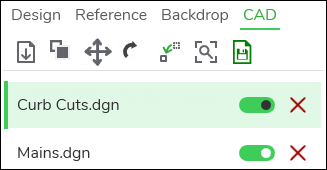Move CAD File to Current Extent
When you Import a CAD file, it is not initially visible in the map.
If you are currently looking at the correct location on the map,
use the Move CAD File to Current Extent  tool to quickly position the CAD in your current map view.
tool to quickly position the CAD in your current map view.
To Move CAD File to Current Extent, follow these steps:
-
Navigate to the correct location where the CAD should be.
-
Click the CAD that you want to move to highlight it in green. The one selected is the one you are going to move. Unselected CAD files are not moved.
IMPORTANT: It is particularly important to always verify you are moving the correct CAD when you have multiple CAD layers in your design. -
Notice the CAD is now positioned in your map view.
IMPORTANT:-
Can you not see anything? First, ensure the CAD layer is toggled on. Then, try a different basemap. Perhaps the color of the CAD is blending into the background.
-
If you mistakenly moved the incorrect CAD file, click Undo.
-
-
Although the CAD is now visible on the map, it is most likely not lined up with the basemap. Use the Adjust CAD tool to further refine the CAD file.