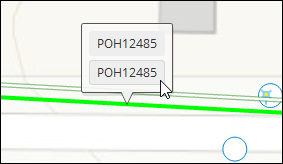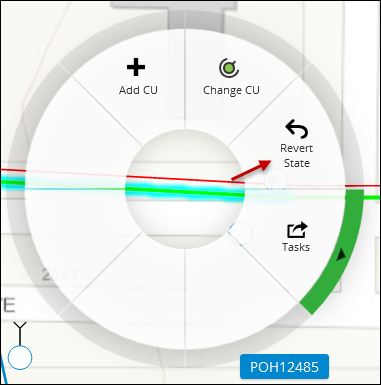Revert State
Revert State undoes modifications made to existing features by either the Modify Equipment or Replace tools. It brings the component back to its original state as stored in the GIS.
If you have modified or replaced an existing feature and want to undo that work, follow these steps:
- Right-click the modified or replaced feature.
- Depending on your zoom level, you might receive a prompt asking if you need to select the “replaced” or “replacement” component.
- The Revert State tool works identically whether you click the “replaced” or “replacement” component. In other words, it does not matter which one you choose. So, click one to start the process.
- The right-click context wheel appears. Click Revert State.
- There are a few ways you can confirm the feature properly
reverted to its original state:
-
The symbology returns to normal.
-
The offset “replaced” component is removed.
-
The install and remove CUs are gone from the Project pane.
-
The feature properties are back to their original state in the Component Information pane.
-