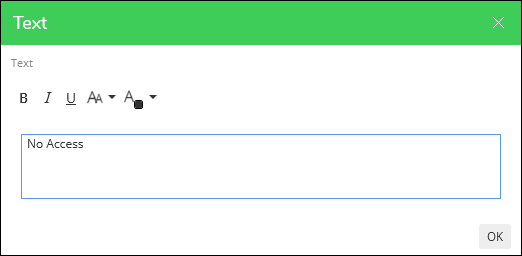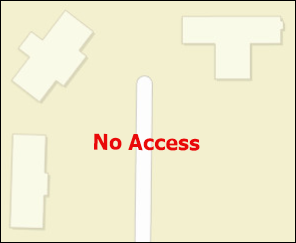Stamp Graphics with Text
Some Stamp Graphics have static text, and some have free-type text (and some have both!).
-
Static text is embedded with the graphic. The words, text size, color, and style cannot be changed.
-
Free-type text allows you to type whatever you need. You can also change the formatting of the text.
To place a Stamp Graphic with free-type text, follow these steps:
-
First, place the graphic (See Place Stamp Graphics for more information).
-
Once you finish the placement, a text editor appears.
-
Type in the text editor.
TIP: You can also paste text in the editor. -
Click OK.
TIP: You can also press Tab to bring focus to the OK button, then Enter. -
Notice your text appears on the map. Some text graphics include a graphic element such as a box or line, and some are just the text by itself. It depends on how the graphic was configured.
-
When finished, either press Esc or click the Select
 tool to deactivate the graphic placement tool.
tool to deactivate the graphic placement tool.