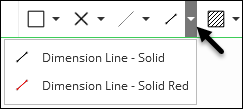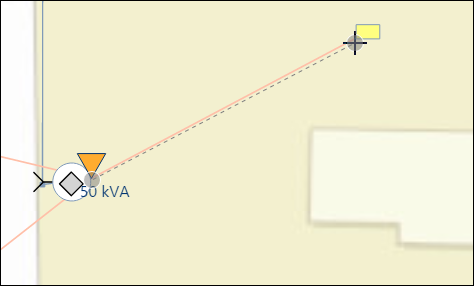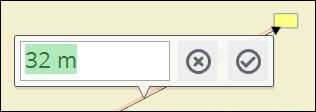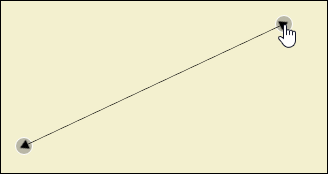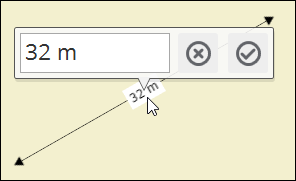Dimensions
Dimension lines display length, typically for linear CUs such as
conductors or conduit. The Dimension Line  tool facilitates the process of adding dimensions,
using a two-click process.
tool facilitates the process of adding dimensions,
using a two-click process.
Adding a New Dimension Line
-
On the Design tab, click the Dimension line drop-down and choose your preferred style.
-
In the map, click once where you want to start the dimension line.
-
Click a second time where you want to end the dimension line.
-
Upon the second click, a dialog appears showing you the current, calculated length. You can accept the length as is, or modify as needed.
-
Click the check mark to accept the length.
Editing the Dimension Line
-
With the Select
 tool, click either the begin
or end vertex of the dimension line. A gray circle appears.
tool, click either the begin
or end vertex of the dimension line. A gray circle appears. -
Click and drag the vertex into a desired position.
-
To finish, either click anywhere in the map space or press Enter.
-
The line updates, and the label length maintains its current value. In other words, changing the length of the line does not change the label.
Editing the Length Label
-
The label dialog appears. Type in a desired label, then click anywhere in the map or press Enter.
Deleting a Dimension Line