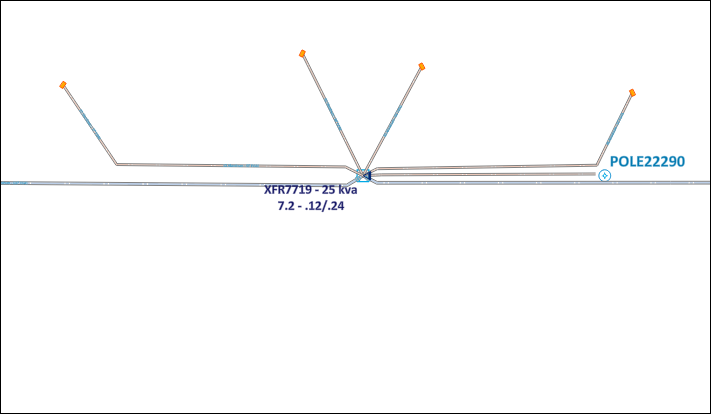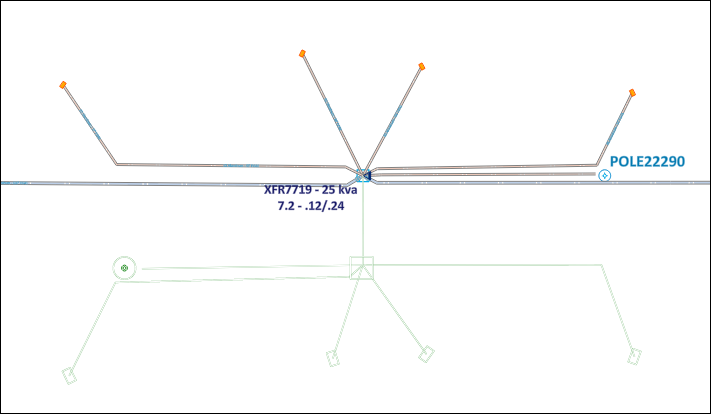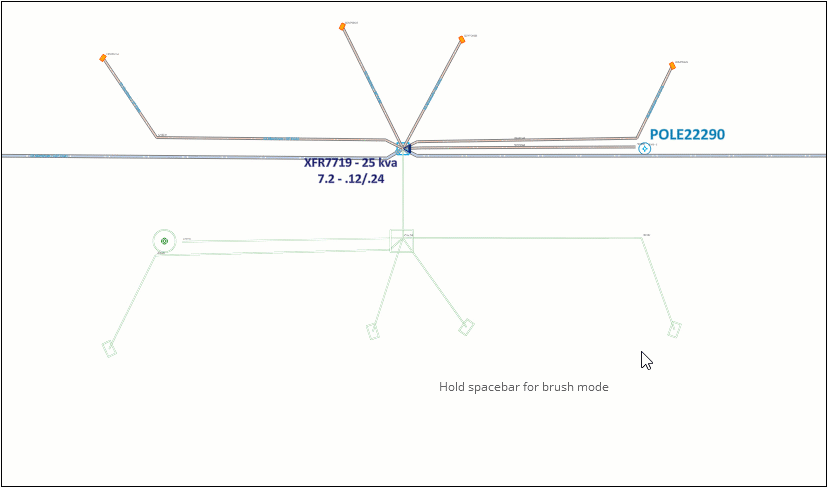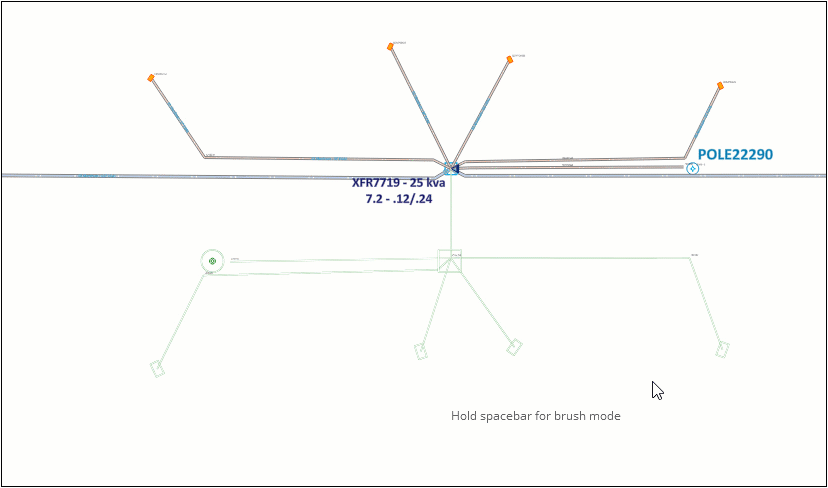Discover Tool
As explained in Hide Components, you can hide components on the map to help clear the clutter.
However, after you have hidden components, how do you bring them back or even know that they are there? That is where the Discover Tool comes in.
The Discover Tool reveals previously-hidden components. Further, it allows you to make them visible again, either one by one or en masse (called Brush Mode).
-
You can use the Discover Tool in the Design tab or the Layout tab.
-
Revealing previously-hidden components behaves independently when it comes to the Design tab and Layout tab. In other words, if you reveal a previously-hidden component on the Layout tab, that same component is still hidden on the Design tab.
-
To use the Discover Tool to reveal single components, follow these steps:
-
Navigate to the area where components were previously hidden.
-
If working on the Layout tab, double-click the map on the Layout to activate it. This step is not necessary if you are working on the Design tab, as the map is always active on the Design tab.
-
Notice in the map that hidden components now faintly appear.
-
Hover the Discover Tool over the hidden components, and notice it displays the component’s Facility ID.
-
Click a component to reveal it. In other words, click a component to un-hide it.
To use the Discover Tool to reveal components en masse (Brush Mode), follow these steps:
-
Navigate to the area where components were previously hidden.
-
If working on the Layout tab, double-click the map on the Layout to activate it. This step is not necessary if you are working on the Design tab, as the map is always active on the Design tab.
-
Notice the tool tip states, “Hold spacebar for brush mode.”
-
Press and hold Spacebar.
-
Do not click the mouse, just move it over the hidden components. Any component you hover over is revealed.