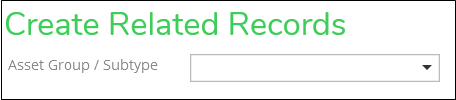Related Records
Related Records are a way to establish a feature-to-table or table-to-table relationship and provide additional information in the Designer XI application. Examples include inspections, service address, and customer data. These relationships can be established for any table that exists in the network feature service. Related Records can be configured for electric and gas domains on either UN or GN implementations.
Steps to add or modify an existing Related Record:
-
From the Catalog Tab in the Designer plugin, select either Electric GIS Schema or Gas GIS Schema.
-
Select Related Records from the left-hand drop-down.
-
To add a new Related Record:
-
Click the Add button next to Related Records.
-
Select the desired Asset Group (UN) or Layer (GN) from the drop-down.
NOTE: You can only create a Related Record for an existing table. If you don’t see something you are expecting or receive a message indicating there are no related tables in the GIS, verify the Asset Group, Layer, or related table exists in the network feature service. Only Asset Groups or Layers that are not already configured for Related Records will populate the drop-down.
-
-
Click the Add button next to Configure Fields for Related Records. In the dialog, select the desired Related Record and click Apply.
-
To edit an existing Related Record, click on the item in the left-hand pane.
-
Once the Related Record appears as a tab in the right-hand pane, select it and click the Add button next to the name. The Select Fields dialog opens. Click Apply to complete the Fields selection.
-
Select one Field to serve as the Display Field when the Related Record is pulled into the Designer XI application.