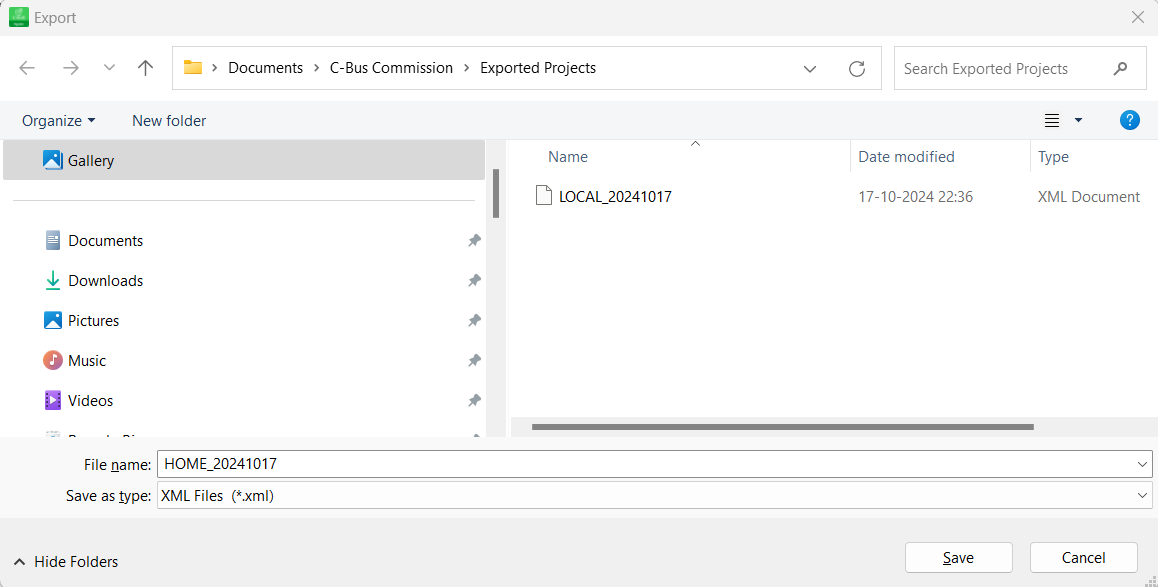Projects Management
The projects tool bar in the project home screen include project name.
Operations performed on project screen.
| Icons | Operation |
|
Close the current project, see Close project |
|
 |
Windows Drop-down menu, see Overview of Project space |
Operations performed on projects dashboard:
Create a Project
Prerequisites: The SpaceLogic C-Bus Software must be opened.
Switch Projects
SpaceLogic C-Bus Commission software allows you to switch between the projects.
Prerequisites: More than one project must already be created.
Open an Existing Project
Pre-requisites: The project must already be created.
Edit a Project
SpaceLogic C-Bus Commission software allows you to edit an existing project so that you can correct or update the information to keep it accurate and relevant.
Pre-requisites: The project must already be created.
-
Click
 and select Edit Project.
and select Edit Project.or,
Right-click on the project in the Projects dashboard.
-
Select Edit Project to open the Edit Project pop-up.
-
Modify the project information.
-
In Project Name field, rename the project name. Project name should be unique (between 1-8 characters, uppercase ASCII letters and numbers, and underscores).
-
In Description field, enter the description.
-
In Customer Contact field, modify if required.
-
In Address field, provide the address details.
-
In City field, enter the city name.
-
In State field, enter the state name.
-
In Country field, when you start to type in, the drop-down list automatically filters to display only matching results. The selection updates dynamically based on the input.
-
By default, the Country field is populated using the personal computer’s windows regional settings to reflect your local country.
-
-
In Postcode field, enter the postcode.
NOTE: The Address, City, State and Pincode fields allows up to 254 characters. Special characters such as #, &, and / are not allowed.
-
-
Click Save to update the changes.
Below are the error scenarios:
Search a Project
Pre-requisites: The project must already be created.
SpaceLogic C-Bus Commission software allows you to search existing projects.
Close a Project
Pre-requisites: The project must already be opened.
Delete a Project
SpaceLogic C-Bus Commission software allows you to switch between the projects. The delete project function deletes a project from the database of the SpaceLogic C-Bus Commission Software.
Prerequisites: The project must already be created.
Import Projects
SpaceLogic C-Bus Commission software allows to import projects and all associated files into the software.
The Import function
is available in the welcome screen of the software and in the 
To import projects:
-
Click Import Project.
-
Windows file browser dialogue is displayed with default location proposed C:\Users\<UserName>\Documents\C-Bus Commission\Exported Projects
-
Select the project which needs to be imported.
All the associated project files will be imported (like project file, the eDLT/DLT, BMP and Index TXT files, and so on).
The project files are successfully imported to the software.
Export Projects
Prerequisites: The project must be closed before being exported.
SpaceLogic C-Bus Commission software allows to export project and any associated files from a software as a single file package to save/backup/use elsewhere.
-
Any project/all associated project files are considered together as a single file package, including but not limited to:
-
Files contained within its project file folder.
The file package are named/identified as a ".C2Z" file type.
-
-
The .C2Z file type are registered with Windows (as per Toolkit .CBZ file type).
-
You can export the project in any of the two ways described below:
-
You can either export the files in C2Z file type or XML file type.
-
When the export function is invoked, the Windows file browser dialog is displayed with a default name and default location proposed.
-
Default name proposed: 'ProjectName'_YYYYMMDD (where YYYYMMDD is the current date). In the Save as type drop-down list, by default the C2Z files (*.c2z) is selected.
-
Click Save. The file is saved in the default location proposed: C:\Users\<Username>\Documents\C-Bus Commission\Exported Projects.
-
-
Select the XML Files (*.xml) option from the Save as type drop-down list to export your C-Bus project to the legacy XML format.
NOTE: XML format is compatible with legacy Toolkit and C-Gate2 or other legacy C-Bus tools as well as for use with third party C-Bus Enabled systems. -
Click Save. The file is saved in the default location proposed: C:\Users\<Username>\Documents\C-Bus Commission\Exported Projects.
The project and all its associated files are exported successfully from software to the default location.
-
If you try to export and save a project of any file type to the C:\Users\<username>\Documents\C-Bus Commission\Projects" location, Error pop-up is displayed.
-
Click OK to close the Error pop-up.
Sort Projects
Prerequisites: More than one project must be created.
SpaceLogic C-Bus Commission software allows you to sort the existing projects. using



















_DD00895486.png)





_DD00895126.png)
_DD00895125.jpg)